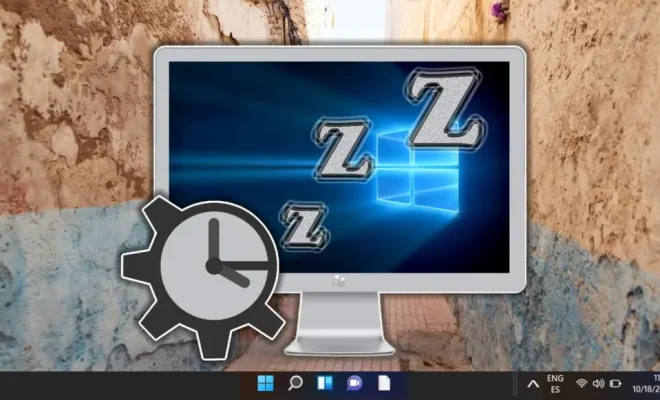How to Fix an Unidentified Network Error in Windows
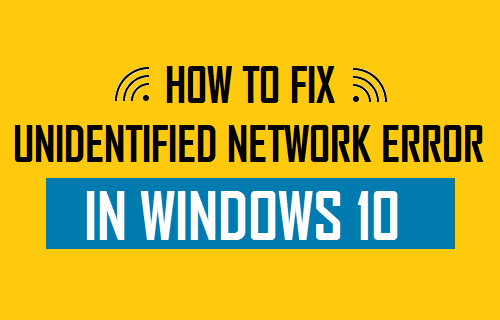
If you’re experiencing an “unidentified network” error on your Windows computer, you’re not alone. This error occurs when your computer is unable to establish a connection with the network that it’s connected to. This can happen for a variety of reasons, but the good news is that there are several solutions you can try to fix the error.
1. Restart your computer and router
The first thing you should try when you encounter an “unidentified network” error is to turn off your computer and your router. Leave them off for a few minutes, and then turn them on again. This may fix the problem and establish a connection between your computer and the network.
2. Update your network adapter drivers
Your network adapter drivers are the software that allows your computer to communicate with the network. If they’re outdated or corrupted, this can cause connectivity issues. To update your drivers, follow these steps:
1. Press Windows key + X and select Device Manager.
2. Expand the Network adapters category.
3. Right-click your adapter and select Update driver.
4. Select Search automatically for updated driver software.
5. Let Windows search for and install the latest drivers.
3. Reset your TCP/IP connection
Resetting your TCP/IP connection can also help fix the “unidentified network” error. To do this, follow these steps:
1. Press Windows key + X and select Command Prompt (Admin).
2. Type the following command and press Enter: netsh winsock reset catalog
3. Type the following command and press Enter: netsh int ipv4 reset reset.log
4. Restart your computer.
4. Disable IPv6
Disabling IPv6 can sometimes solve network connectivity issues. To do this, follow these steps:
1. Press Windows key + X and select Network Connections.
2. Right-click your network adapter and select Properties.
3. Uncheck the box next to Internet Protocol Version 6 (TCP/IPv6).
4. Click OK.
5. Restart your computer.
5. Disable antivirus and firewall temporarily
Sometimes, antivirus and firewall software can interfere with network connectivity. To see if this is the case, try disabling your antivirus and firewall temporarily and see if the “unidentified network” error disappears. If it does, you can try adding your network to your antivirus and firewall exceptions list to prevent this issue from occurring in the future.
Conclusion
The “unidentified network” error can be frustrating, but there are several solutions that you can try to fix it. By restarting your computer and router, updating your network adapter drivers, resetting your TCP/IP connection, disabling IPv6, and temporarily disabling your antivirus and firewall, you may be able to restore connectivity to your network. If none of these solutions work, you can try contacting your network provider or seeking assistance from a professional technician.