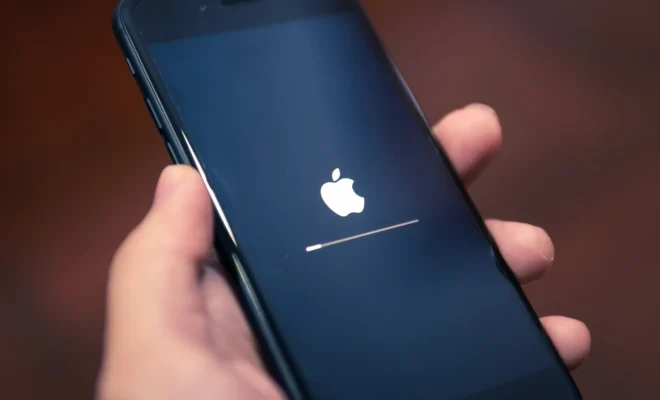How to Fix an iPhone Glitch

iPhones have become an integral part of our daily lives, and there is little we can do without them. The technology behind the iPhone is impressive, but that doesn’t make them immune to glitches. Anyone who has owned an iPhone knows that they occasionally experience problems, which can be frustrating. Fortunately, most iPhone glitches are easy to fix. If you’re experiencing an iPhone glitch, follow these simple steps to get your device back up and running.
1. Restart your iPhone
The first thing to try when your iPhone experiences a glitch is to restart it. Hold down the power button until the “slide to power off” message appears. Slide the power icon to turn off your iPhone. Wait a few seconds, and then turn it back on by pressing the power button again. This can resolve many iPhone glitches.
2. Update your iPhone’s software
If your iPhone’s software is outdated or not running the latest version, it could cause glitches. To check if an update is available, go to Settings > General > Software Update. If there is an update, tap Download and Install. Keep in mind that updating your iPhone’s software may take some time and require a strong Wi-Fi connection.
3. Reset all settings
If your iPhone is still glitching after a software update, try resetting all settings. This won’t erase any data from your phone, but it will clear all of your settings back to their default values.
To do this, go to Settings > General > Reset > Reset All Settings. This should resolve any software-related issues your iPhone is experiencing.
4. Restore your iPhone from a backup
If your iPhone is still having issues after resetting all settings, it might be time to restore it from a backup. You can do this by going to Settings > General > Reset > Erase All Content and Settings. This will erase everything from your device, so make sure you have a recent backup in iCloud or iTunes.
Once erased, you will set up the device as if it were brand new. During the setup process, you will be prompted to either restore from an iCloud or iTunes backup.
5. Contact Apple Support
If none of the previous steps have resolved your iPhone glitch, you’ll need to reach out to Apple’s support team. They have a team of experts who can help resolve any issue you may have. Contact them online, over the phone, or in-person at an Apple store.
In conclusion, glitches are common, but they don’t have to be permanent. Most glitches can be solved by restarting your iPhone, updating its software, resetting all settings, restoring the device from a backup, or contacting Apple Support.
Just remember to keep your phone’s software up to date regularly, and take care when downloading apps from non-trusted sources. By following these steps, you can avoid losing valuable data or being forced to buy a new phone due to a glitchy iPhone.