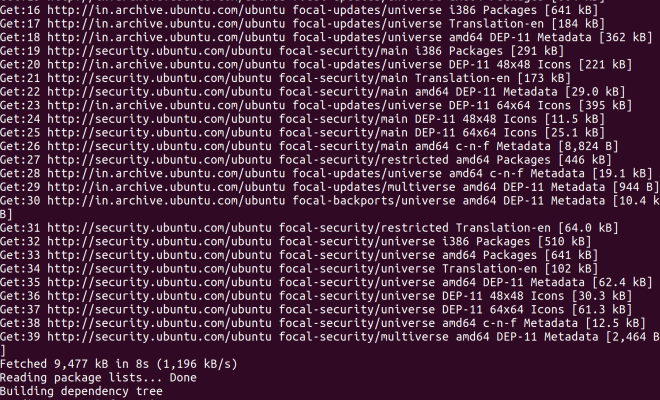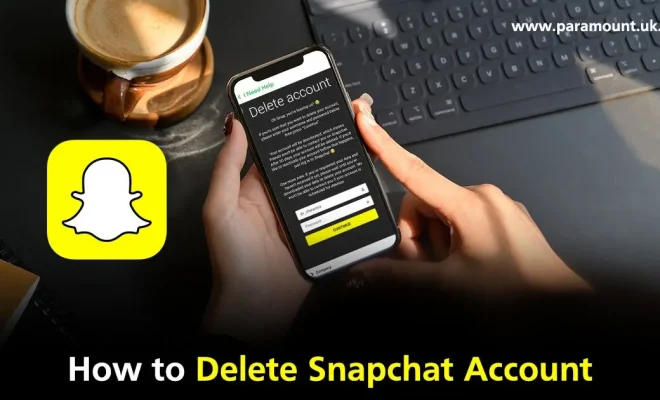How to Fix a Windows Script Host Error

Windows Script Host (WSH) is a scripting technology used by Microsoft operating systems for running numerous scripts and code snippets. However, sometimes users may encounter an error message stating “Windows script host error” when executing scripts. This error message can occur due to a variety of reasons, including corrupted system files, malware, and incorrect settings. But don’t worry, fixing this error is relatively easy. This article provides you with some simple steps to fix the “Windows script host error.”
Method One: Running a System File Checker (SFC) Scan.
The Windows Operating System comes with an inbuilt system file checker which scans and repairs corrupted files on your computer. A scanner like SFC can help in fixing the “Windows script host error.” Here’s how:
Step 1: Press the Windows key + R to open the Run dialog box.
Step 2: Type “cmd” and press CTRL + SHIFT + ENTER to open command prompt with administrative privileges.
Step 3: At the command prompt, type “sfc /scannow” and press Enter. Wait for the scan to complete.
Step 4: If SFC detects any errors, it will prompt you to fix them. Follow the on-screen instructions to do so.
Step 5: After the process is complete, restart your computer.
Method Two: Changing Windows Script Host Settings
Sometimes, the WSH settings may conflict with your system, resulting in the “Windows script host error” error. Changing the WSH settings can easily fix this error. Here’s how:
Step 1: Press the Windows key + R to open the Run dialog box.
Step 2: Type “regedit” and press Enter to launch the registry editor.
Step 3: Navigate to the following path: HKEY_CURRENT_USER\Software\Microsoft\Windows Script Host\Settings
Step 4: Locate “Enabled” key and double-click to open it.
Step 5: Set the Value data to “1” and click OK.
Step 6: Restart your computer to see if the error has been fixed.
Method Three: Scanning for malware and viruses.
The “Windows script host error” message could also be caused by malware or viruses. In such cases, you should run a complete system scan using an antivirus program to detect and remove any infected files. Here’s how to do it:
Step 1: Download any reputable antivirus software such as Malwarebytes and install it on your computer.
Step 2: Update the program and run a complete scan of your system.
Step 3: The antivirus software will quarantine and delete any detected malicious files.
Step 4: Restart your computer to see if the error has been fixed.
Conclusion:
The “Windows script host error” error message can be frustrating and confusing for users. However, resolving this error is relatively easy, and the methods we have discussed above should help to fix it. If you have tried all the above solutions and the problem persists, it is advisable to seek the assistance of a professional technician. Always ensure that you regularly update your antivirus program and run scans to detect any threats in your system.