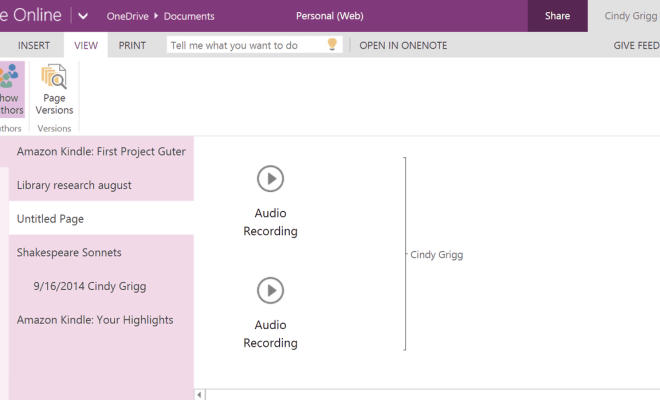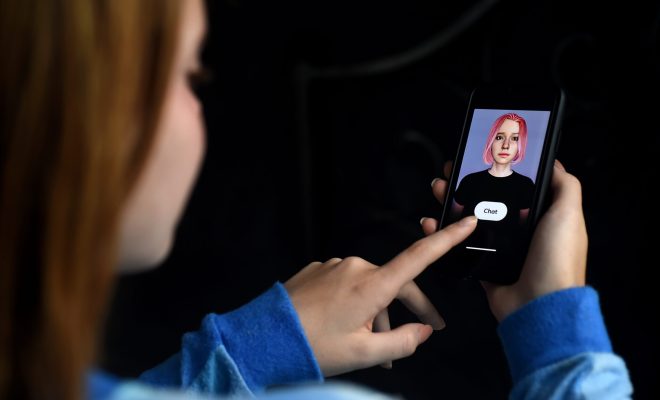How to Fix a USB Drive Not Showing Up

A USB drive is a popular device that is used to transfer data between different computers. However, sometimes a USB drive may not show up, and this can be very frustrating. There are several reasons why this can happen, such as a driver issue, a problem with the USB port, or a problem with the USB drive itself. In this article, we will discuss how to fix a USB drive not showing up.
1. Check the USB Port
The first thing you should do when a USB drive is not showing up is to check the USB port. Sometimes, there may be a problem with the USB port, and the drive may not be recognized. If you are using a desktop computer, try inserting the USB drive into a different port. If you are using a laptop, you can try inserting the drive into a different USB port or try restarting your computer.
2. Check the USB Drive
If the USB drive is still not showing up, it is time to check the drive itself. Sometimes, there may be an issue with the drive that is preventing it from being recognized. Try plugging the drive into another computer to see if it is recognized. If it is, then the problem is likely with the computer you were previously using. However, if the drive is still not recognized, then there may be an issue with the drive itself.
3. Update the USB Driver
If the USB drive is not showing up on your computer, the problem may be related to an outdated or corrupted driver. An outdated or corrupted driver may cause your computer to stop recognizing the USB device. Therefore, it is essential to keep your USB driver updated. You can update your USB driver from the device manager on your computer.
4. Reinstall USB Controller
Another reason why a USB drive may not be showing up is due to a problem with the USB controller. In such cases, the problem can be solved by reinstalling the USB controller. To do this, follow these steps:
Press the Windows button and search for “Device Manager.”
Click on the “Universal Serial Bus Controllers” option.
Select the USB controller and right-click on it.
Select the “Uninstall” option.
Restart your computer.
The USB controller will reinstall automatically, and this should solve the issue.
5. Recover Data from the USB Drive
If the USB drive is still not showing up, and you have important data saved on it, you may need to recover the data. There are several free data recovery software available that can help you recover data from a USB drive that is not showing up. One such software is Recuva. Once you have recovered the data, you can try formatting the USB drive to see if this solves the issue.
In conclusion, a USB drive not showing up can be a frustrating problem, but it can be fixed. Check your USB port, USB driver, USB controller, and USB drive itself to determine the problem. Once you have identified the cause, try the steps mentioned above to fix the issue.