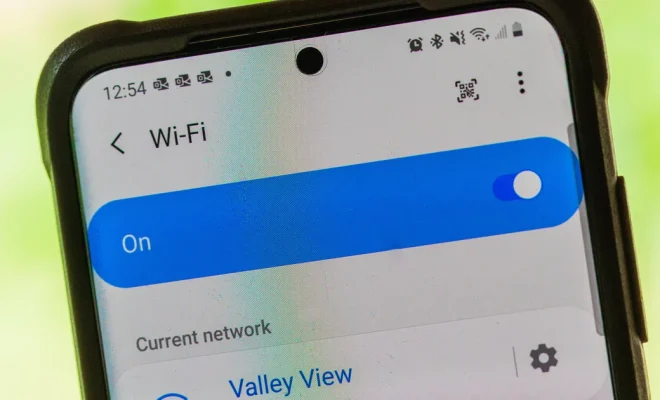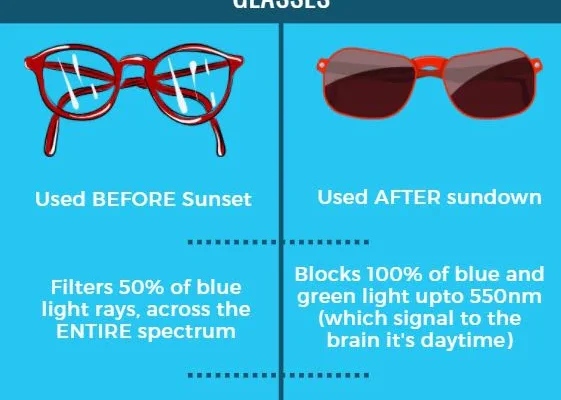How to Fix a Frozen iPhone

There’s nothing more frustrating than having your iPhone freeze up on you. Whether you’re using it to send a text message, check your email, or play a game, having your device become unresponsive can be a huge inconvenience. Fortunately, there are steps you can take to fix a frozen iPhone and get it back up and running again.
Step 1: Force Restart Your iPhone
The first step in fixing a frozen iPhone is to force restart your device. To do this, press and hold the Home button and the Sleep/Wake button at the same time for at least 10 seconds. Keep holding both buttons until you see the Apple logo appear on your screen, and then release the buttons. Your iPhone should start up normally, and you should be able to use it again.
Step 2: Update Your iPhone’s Software
If a force restart doesn’t fix the problem, the next step is to update your iPhone’s software. To do this, go to Settings > General > Software Update. If an update is available, tap Download and Install. Your iPhone will need to be connected to a Wi-Fi network and have enough battery life to complete the update.
Step 3: Reset Your iPhone’s Settings
If a software update doesn’t fix the problem, you may need to reset your iPhone’s settings. This will reset your device to its default settings, while still preserving your personal data and files. To do this, go to Settings > General > Reset > Reset All Settings. You’ll need to enter your passcode, and then confirm that you want to reset your iPhone’s settings.
Step 4: Restore Your iPhone’s Software
If none of the above steps fix the problem, you may need to restore your iPhone’s software. This will erase all data from your device and restore it to its factory settings. To do this, connect your iPhone to your computer and open iTunes. Select your iPhone when it appears in iTunes, and then click the Restore iPhone button. You’ll need to confirm that you want to erase all data and restore your iPhone’s software.