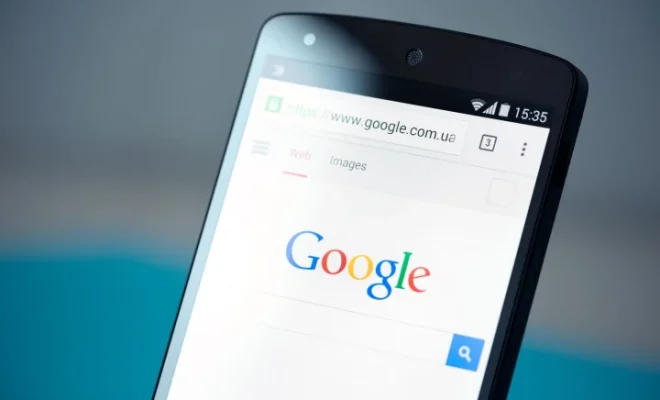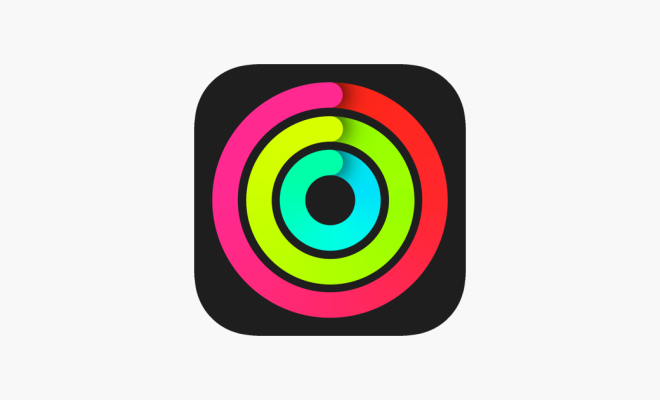How to Fix a Dell Laptop That Won’t Turn On

Dell is one of the most well-known brands when it comes to laptops. However, even a top-of-the-line model from Dell can encounter issues at times. Nothing can be more frustrating than a Dell laptop that won’t turn on, especially when you need it for work or study. Fortunately, there are a few things that you can try before taking it to a repair shop. Here we have provided step-by-step instructions on how to fix a Dell laptop that won’t turn on.
- Check the Power Source
Before you start anything, check the power source. In some cases, the Dell laptop may not turn on just because it’s not connected to a power source or the power cable is damaged. It’s always possible that the battery has completely drained, which may cause the laptop to appear dead. Even when the battery is empty, your laptop may turn on by connecting the charger. Ensure that your laptop is getting the right amount of power by plugging it into a power source and turning it on.
- Perform a Hard Reset
A hard reset is a technique to drain the power from your laptop, and it can solve the issue of a Dell laptop that won’t turn on. To execute a hard reset, follow these steps:
- Disconnect all external devices from your laptop.
- Remove the battery from your laptop and unplug the charger.
- While the battery is removed, press and hold the power button for about 15-20 seconds.
- Reconnect the battery and plug in the power cable.
- Turn on the laptop.
- Check the Charger and Adapter
If your Dell laptop still won’t turn on, check the charger and adapter. A damaged or faulty charger can cause issues with your Dell laptop. Check if the charger can supply power or not. If it’s not supplying power, try to use another charger to power up the laptop.
- Check the RAM and Hard Drive
A damaged RAM or hard drive can also prevent your laptop from turning on. To check your laptop’s RAM and hard drive, remove the back panel of your Dell laptop and remove the RAM and hard drive. Check for any visible damages or signs of wear and tear on them. Damaged RAM or a faulty hard drive must be replaced to get your laptop working again.
- Try Restoring to Factory Settings
If nothing is working, try restoring the laptop to its factory settings. Before proceeding, ensure that you have created a backup of all your important files and data. After that, follow these steps:
- Turn on the laptop and repeatedly press F8.
- Select the “Repair Your Computer” option from the Advanced Boot Options menu.
- Select your prefered language and enter your username and password.
- Click on “Factory Image Restore” and select your preferred option.
- Follow the on-screen instructions to restore your laptop to its original factory settings.
Conclusion
These are a few things you can try if you encounter issues with your Dell laptop not turning on. In most cases, the solutions mentioned above will have your laptop working again. However, if nothing seems to work, take your Dell laptop to an authorized repair center. That way, you will be sure of getting professional help and resolving the issue promptly.