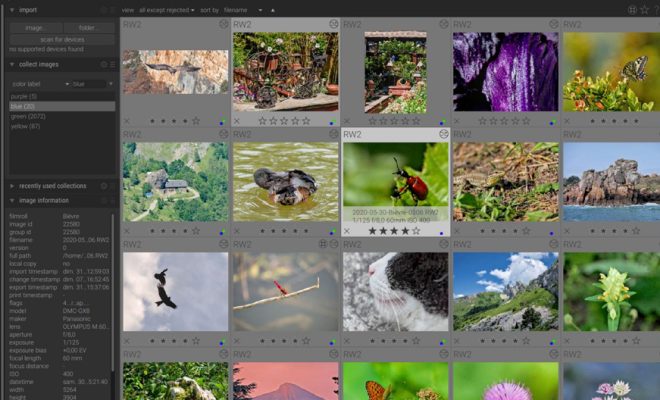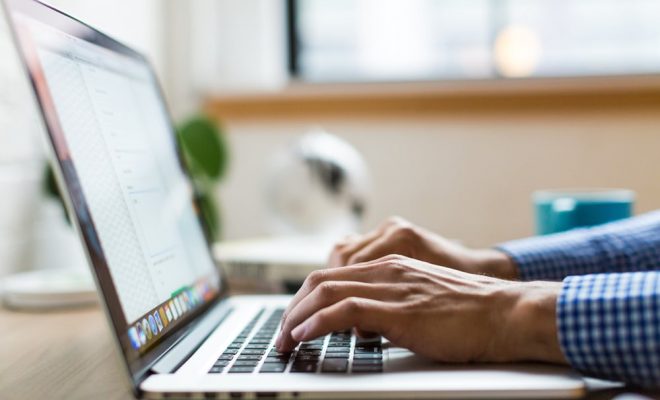How to Find the Serial Number of an HP Laptop

If you own an HP laptop, the serial number is an essential piece of information that you should know. This serial number is a unique identifier that can help you find the right parts, track down warranty information, and even identify your device if it gets lost or stolen.
Finding the serial number of an HP laptop is relatively easy, and there are several ways to do so. Here are some of the most common methods to help you find the serial number of an HP laptop:
Method 1: Look for the Sticker on the Laptop
The easiest way to find the serial number of an HP laptop is to look for the sticker on the device. This sticker is usually located at the bottom of the laptop and contains information about the device, including its model number, serial number, and other details. Look for a label that reads “Serial Number” or “S/N” and note down the alphanumeric code for future use.
Method 2: Access the BIOS
The BIOS (Basic Input/Output System) is a firmware that allows you to access and configure the hardware on your laptop. It also contains information about the device, including the serial number. To access the BIOS, restart your HP laptop and tap the F10 key repeatedly until the BIOS screen appears. Look for the “System Information” or “Main” tab and locate the serial number.
Method 3: Check the HP Support Assistant
HP laptops come with an HP Support Assistant program that provides various system information, updates, and troubleshooting tools. The HP Support Assistant also displays the serial number of your laptop. To check the serial number using the HP Support Assistant:
1. Open the HP Support Assistant program on your laptop.
2. Click on the “My Devices” tab on the left-hand side of the screen.
3. Select your laptop from the list of devices.
4. The serial number of your laptop will be displayed under “Product Information.”
Method 4: Use the Command Prompt
Another way to find the serial number of an HP laptop is to use the Command Prompt. Follow the steps below to get the serial number using the Command Prompt:
1. Press the “Windows” key and “R” key simultaneously to open the Run dialog box.
2. Type “cmd” in the box, and press Enter.
3. In the Command Prompt window, type “wmic bios get serialnumber” (without the quotes) and hit Enter.
4. The serial number of your HP laptop will be displayed.
In conclusion, the serial number of an HP laptop is an essential piece of information that can help you identify your device, obtain warranty information or purchase the right parts for repair. Try out one or more of the methods mentioned above to easily find the serial number of your HP laptop.