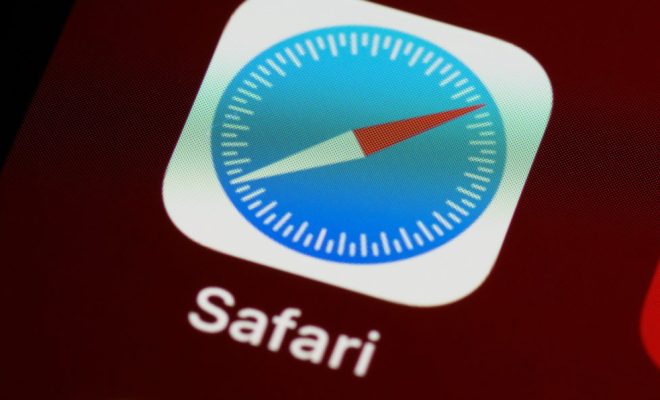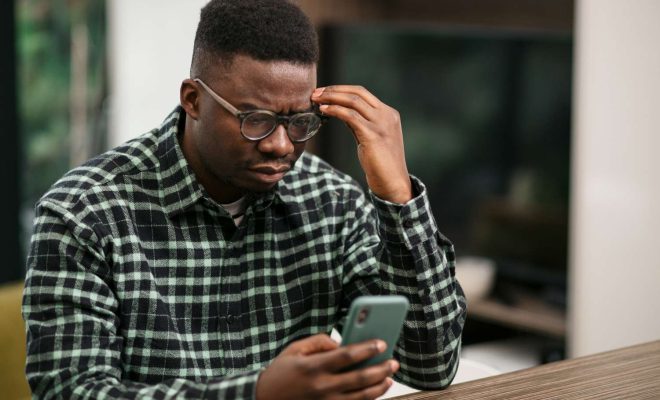How to Find the IP Address on a Mac

If you need to find the IP address of your Mac, it’s a quick and easy process. Here’s how to do it:
1.Click on the Apple menu in the upper left corner of your screen.
2.Select “System Preferences” from the drop-down menu.
3.Click on “Network” in the System Preferences window.
4.In the left-hand column, select the network connection you want to find the IP address for (e.g. Wi-Fi, Ethernet).
5.The IP address for that network connection will be displayed on the right-hand side of the window, under the heading “Status.”
If you need to find the IP address of a remote device, such as a printer or another computer on your network, you can use the “Network Utility” tool that is built into macOS. Here’s how to do it:
1.Open “Finder” and navigate to the “Applications” folder.
2.Open the “Utilities” folder.
3.Double-click on “Network Utility” to open it.
4.Click on the “Ping” tab.
5.In the “Enter the network address to ping” field, enter the IP address or hostname of the device you want to find the IP address for.
6.Click on the “Ping” button.
7.The IP address of the device will be displayed in the results window, under the heading “Ping statistics.”
That’s it! With these simple steps, you can quickly and easily find the IP address of your Mac or any other device on your network.