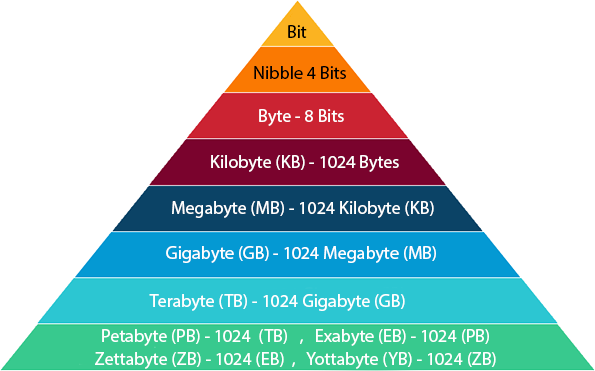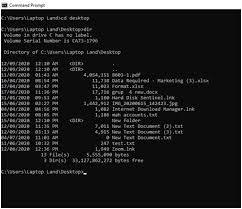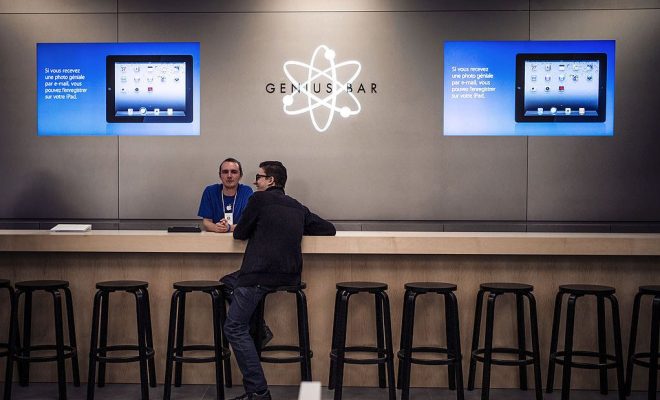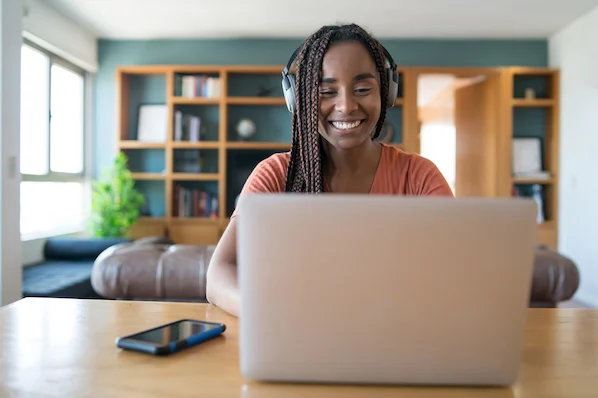How to Find the Hex Value of Any Color on Your Screen

As a designer or developer, you often need to find the hex value of a particular color on your screen. Whether you’re working with HTML, CSS, or other color-critical applications, knowing how to extract the hexadecimal representation of a color can save you lots of time and effort.
Here, we’ll discuss some of the easiest and most effective ways to find the hex value of any color on your screen.
Using a Color Picker Tool
One of the simplest ways of obtaining the hex code is by using a color picker tool. There are a number of online tools available for this, but some of the most popular ones include Colorzilla, Eye Dropper, and Pixie.
To find the hex value using a color picker tool, follow these steps:
- Open up the color picker tool of your choice and select the dropper icon.
- Hover over the color you want to extract the hex value from, and the tool will display the corresponding hex value.
- You can then copy the hex code and paste it into your code editor or other relevant applications.
Using Browser Developer Tools
If you’re working with web development and have access to a browser, you can use the developer tools to find the hex value of any color on your screen.
Here are the steps to follow:
- Open up the website or application you want to extract the hex code from.
- Right-click on the element that has the color you want to extract and select “Inspect” or “Inspect Element.”
- In the developer tools window that appears, navigate to the “Styles” or “Computed” tab. Here, you should see the hex code under the “color” property.
- You can then copy the hex code and paste it into your code editor or other relevant applications.
Using Mac’s Digital Color Meter
If you’re using a Mac computer, you can use the built-in Digital Color Meter tool to find the hex value of any color on your screen. Here’s how to do it:
- Go to your applications folder and open the Digital Color Meter application.
- In the Digital Color Meter window, select “Hex Value” from the drop-down menu.
- Move the cursor over the color you want to extract, and the hex code will be displayed in the format #RRGGBB.
- You can then copy the hex code and paste it into your code editor or other relevant applications.