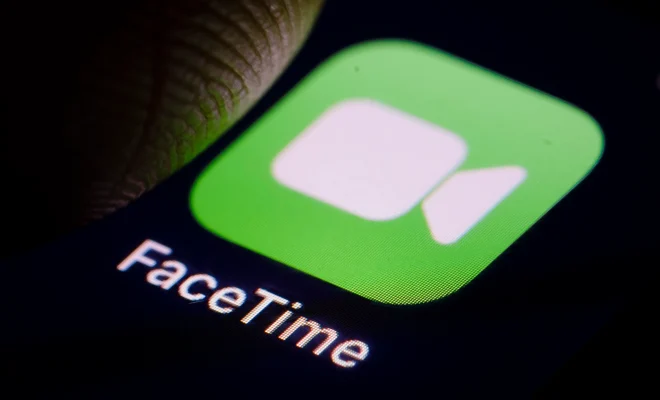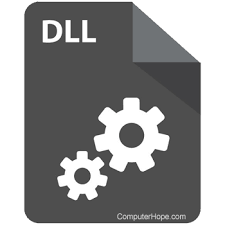How to Factory Reset Your HomePod or HomePod Mini
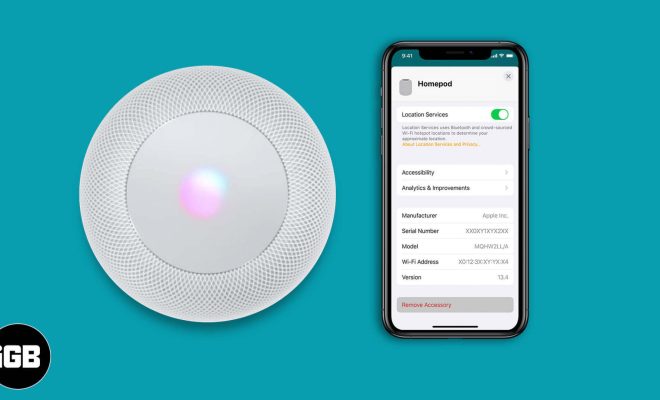
If you are having issues with your HomePod or HomePod Mini, or if you are planning on selling or giving away your device, you might want to factory reset it. Factory reset will wipe out all the data and settings on your device and return it to its original state. Here’s how to factory reset your HomePod or HomePod Mini:
Step 1: Unplug your HomePod from the power outlet.
Step 2: Wait for ten seconds, then plug it back in.
Step 3: Press and hold the top of your HomePod until the LED turns red. You should hear three beeps, indicating that your HomePod is about to be reset.
Step 4: Release the top of your HomePod and wait for it to reset. You will see the light turn white, indicating that your device is going through the reset process.
Step 5: Once your HomePod has reset successfully, it will chime.
Step 6: It’s time to set up your HomePod or HomePod Mini again. You’ll have to go through the setup process just like you did when you first got your device. You can do this using the Home app on your iPhone, iPad, or iPod Touch.
Factory resetting your HomePod or HomePod Mini will erase all your settings, including your WiFi network, so you’ll need to set that up again. If you were using your HomePod as a HomeKit hub, you’ll need to set this up again as well.
It’s important to note that you should only factory reset your HomePod or HomePod Mini if you are sure that you want to wipe all the data and settings from your device. If you are experiencing issues with your device, try resetting it first by unplugging it from the power outlet, waiting for ten seconds, and plugging it back in. If this doesn’t work, you can try resetting your device through the Home app on your iPhone, iPad, or iPod Touch. If all else fails, you can factory reset your device using the steps outlined above.