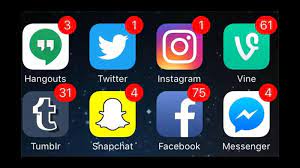How to Extract Images from PDF Files

PDF files are a common format for sharing documents, but sometimes it can be difficult to extract images from these files. Extracting images from PDF files can be useful for a variety of purposes, such as creating a slideshow, storing and organizing images, or using them for further editing. However, it can be a challenge to extract images from PDF files without the help of specialized tools. In this article, we will discuss a few methods for extracting images from PDF files.
Method 1: Using Adobe Acrobat
Adobe Acrobat is a popular tool for creating, editing, and reading PDF files. It also has a built-in feature for extracting images from PDF files. Here’s how to do it:
Step 1: Open the PDF file in Adobe Acrobat.
Step 2: Click on Tools in the top menu bar and select Export PDF.
Step 3: In the Export PDF window, select Image.
Step 4: Choose the image format you want to export the images as, such as JPEG or PNG.
Step 5: Choose the location where you want to save the images.
Step 6: Click on Export to start the process. Acrobat will export all of the images in the PDF file to the chosen location.
Method 2: Using a Third-Party Tool
There are many third-party tools available that can extract images from PDF files. Here are a few recommendations:
Adobe Photoshop: If you have Adobe Photoshop installed, you can open the PDF file in Photoshop and save the images as separate files. To do this, open the PDF file in Photoshop, select the image you want to extract, and then save it as a separate file.
SmallPDF: SmallPDF is a free online tool that can extract images from PDF files. Simply upload the PDF file to the website, and it will extract all the images in the file and save them to a ZIP file for you to download.
PDF Converter: PDF Converter is a paid tool that can extract images from PDF files. You can select the pages you want to extract images from, and then choose the image format you want to export them as.
Method 3: Using a Screen Capture Tool
If you don’t have Adobe Acrobat or a third-party tool installed, you can use a screen capture tool to capture the images from the PDF file. Here’s how to do it:
Step 1: Open the PDF file in a PDF viewer, such as Adobe Reader.
Step 2: Use a screen capture tool, such as Snipping Tool on Windows or Grab on Mac, to select the image you want to extract.
Step 3: Save the captured image as a separate file.
Conclusion
Extracting images from PDF files can be a useful skill to have, whether for personal or professional use. With the methods outlined above, you can extract images from PDF files using Adobe Acrobat, third-party tools, or screen capture software. By mastering these techniques, you can become more efficient in your work and make the most of the resources available to you.