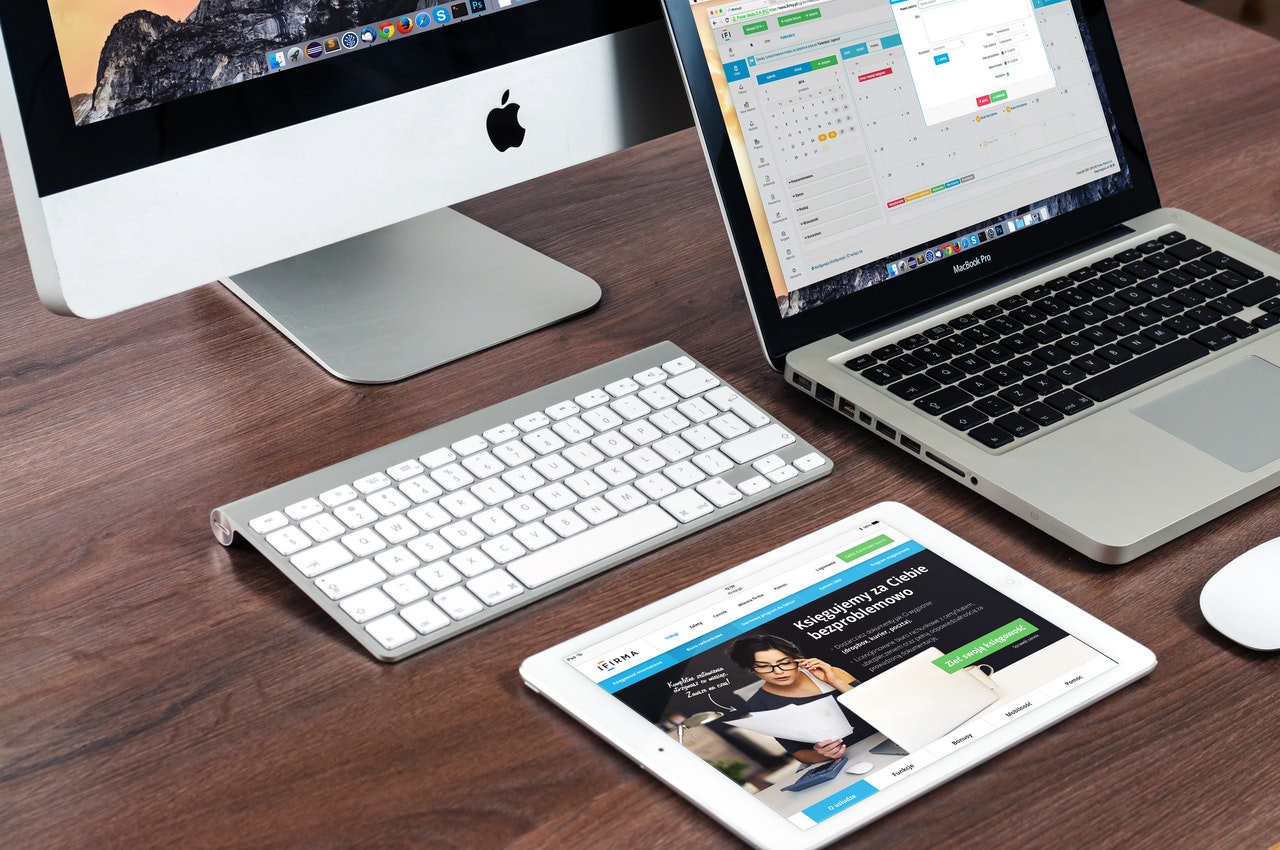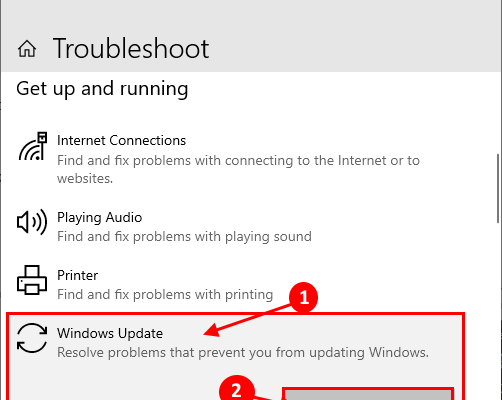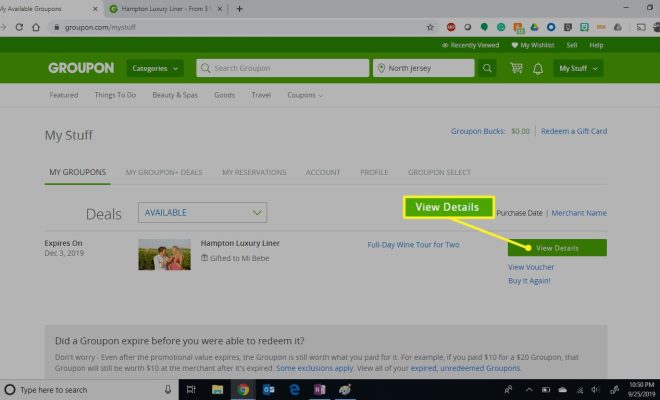How to Erase Everything on an SD Card
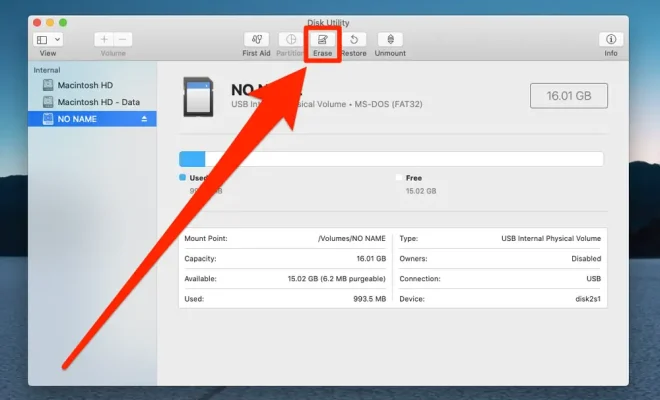
An SD card may be used to store a wide range of data, from photos to documents to music files. In some cases, however, you may need to clear everything off an SD card. This may be required if you’re giving the SD card to someone else or using it for a different purpose.
Fortunately, erasing everything from an SD card is a straightforward process that can be done in just a few steps. Here’s a guide on how to erase everything on an SD card:
Step 1: Connect the SD card to your computer
The first step is to connect the SD card to your computer. If your computer has an SD card slot, insert the SD card into it. Otherwise, you may need to use an SD card reader to connect the card to your computer.
Step 2: Open the SD card
Once the SD card is connected to your computer, open it to see what is stored on it. This can often be done by going to “My Computer” on Windows or “Finder” on Mac and selecting the SD card.
Step 3: Select all the data on the SD card
After you have opened the SD card, select all the data on it. This can be done by clicking on one file, and then pressing Ctrl+A (Windows) or Command+A (Mac) to select all files on the SD card.
Step 4: Delete all files
Once everything is selected, you can delete it all by pressing the delete key, dragging it to the trash bin, or right-clicking and selecting “Delete”. This will erase everything on the SD card.
Step 5 (Optional): Format the SD card
If you want to ensure that everything is truly erased from the SD card and cannot be recovered, you can format the card. Formatting the card deletes all data, including hidden files that may still be on the card. This can often be done by right-clicking on the SD card and selecting the “Format” option.
Conclusion
Erasing everything on an SD card is a simple and easy process. Whether you’re making space for new files or giving the card to someone else, following the above steps ensure that all data is wiped from the card. If you’re concerned about the data being recoverable, make sure to format the card as well.