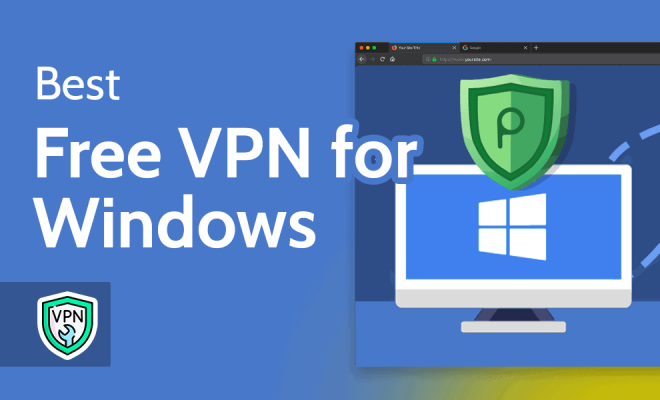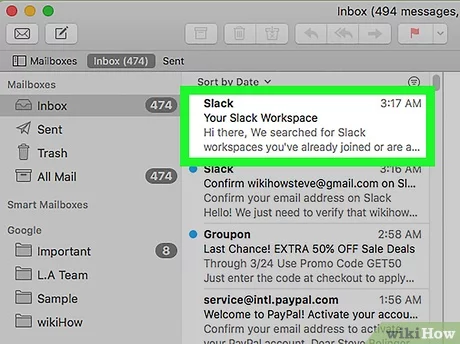How to Enter BIOS on Windows 10
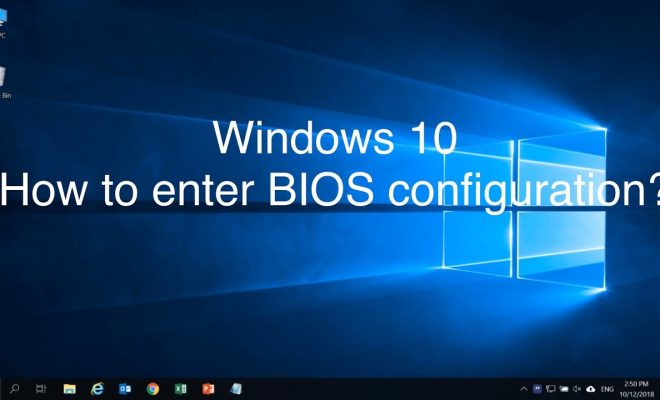
Entering the BIOS (Basic Input/Output System) of your Windows 10 computer is a necessary step for power users, gamers, and enthusiasts who want to fine-tune system settings, configure hardware, and check system information. BIOS is a low-level system software that boots up before the operating system and manages hardware initialization, booting order, and basic settings. To enter BIOS on Windows 10, you need to follow some steps that vary depending on the device and manufacturer.
Here’s a guide on how to enter BIOS on Windows 10:
Method 1: Use the Advanced Startup Options
1. Click on the Start button, and then select the Settings gear icon.
2. Click on Update & Security, and then select Recovery on the left panel.
3. Under the Advanced startup section, click the Restart now button.
4. Your Windows 10 computer will restart and show a blue screen with options.
5. Click on Troubleshoot, then click on Advanced options.
6. Here, you will see the UEFI Firmware Settings option. Click on it.
7. Click on the Restart button, and your computer will boot into BIOS.
Method 2: Use the Boot Sequence Option
1. Shut down your computer and start it again.
2. Quickly press the key that opens the Boot Sequence settings. For most modern computers, this key is either F2, F12, or Del. However, it may vary depending on the manufacturer.
3. Keep pressing the key repeatedly as the computer starts up, until you see a message instructing you to press a key to access the BIOS.
4. Once you’ve entered the BIOS, use the arrow keys to navigate and select the appropriate options.
Method 3: Use the Windows 10 System Information Utility
1. Click on the Start button, and then type “System Information” into the search bar.
2. Click on the System Information utility from the search results.
3. On the System Information window, navigate to the System Summary tab.
4. Under the System Summary tab, look for an option called BIOS Mode. If it says UEFI, your computer uses the modern UEFI BIOS. If it says Legacy, your computer uses the older BIOS version.
5. You can also view the BIOS version and date under the BIOS Information section.
In conclusion, entering the BIOS on your Windows 10 computer is an easy task that requires you to follow some simple steps. Whether you want to configure hardware settings or need to troubleshoot startup issues, entering BIOS can help you access the underlying system settings and information. By using the methods mentioned above, you can enter BIOS on your Windows 10 computer and start exploring the various settings that the BIOS offers.