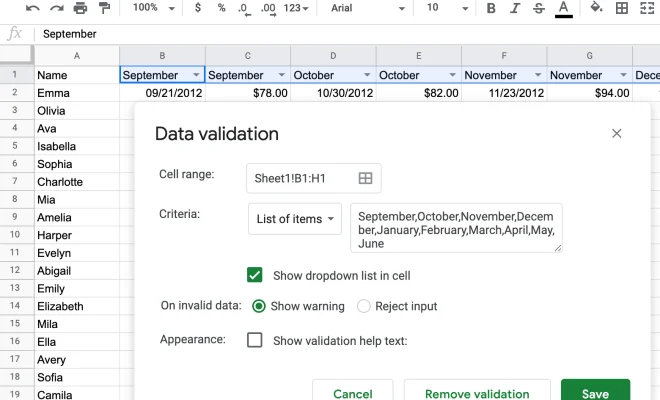How to Enable Nvidia G-Sync on AMD FreeSync Monitors

Nvidia G-Sync technology is a powerful tool that allows gamers to experience smooth and seamless gameplay with minimal screen tearing and stuttering. However, it was previously only available on monitors that were specifically designed to support G-Sync. This meant that gamers who owned AMD FreeSync monitors were unable to take advantage of this technology. However, that has all changed with the introduction of Nvidia’s new G-Sync Compatible program. This program allows Nvidia graphics cards to be used with select AMD FreeSync monitors, effectively enabling G-Sync on these displays.
Enabling G-Sync on an AMD FreeSync monitor is a straightforward and simple process. Here are the steps you need to follow to get started:
Step 1: Ensure that your monitor is compatible with Nvidia G-Sync
The first thing you need to do is check to see if your monitor is compatible with Nvidia G-Sync. To do this, head over to Nvidia’s website and check the list of compatible monitors. If your monitor is on the list, you’re good to go. If not, unfortunately, you won’t be able to enable G-Sync.
Step 2: Download and install the latest Nvidia graphics driver
The next thing you need to do is download and install the latest Nvidia graphics driver. You can do this by heading over to Nvidia’s website and downloading the driver for your graphics card. Make sure you select the correct operating system and graphics card model before downloading the driver.
Step 3: Enable G-Sync in the Nvidia control panel
Once you have installed the latest Nvidia driver, you can enable G-Sync in the Nvidia control panel. To do this, right-click on your desktop and select Nvidia Control Panel from the context menu. In the Nvidia Control Panel, click on Set up G-Sync under the Display heading. Check the box next to Enable G-Sync, and you’re done.
Step 4: Adjust G-Sync settings to your liking
Now that you have enabled G-Sync on your AMD FreeSync monitor, you can adjust the settings to your liking. In the Nvidia Control Panel, you can tweak parameters such as refresh rate, G-Sync mode, and overdrive to fine-tune your gaming experience.