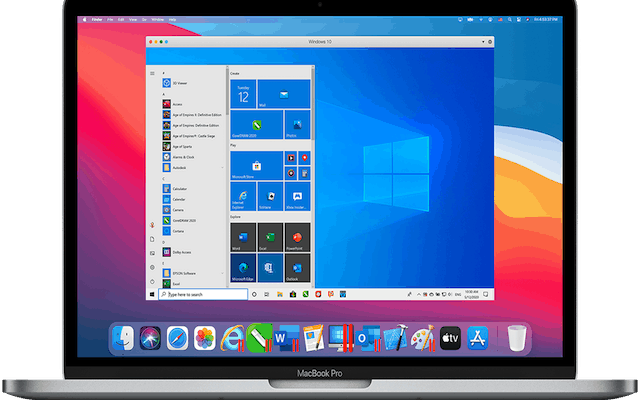How to Enable God Mode on Windows 11

If you’re a Windows 11 user and you’re looking for a way to access hidden features and settings, then enabling God Mode might be the answer you’re looking for. God Mode is a special mode in Windows that gives you access to all the settings and features available on your system. It’s a quick and easy way to access everything in your Windows system. In this article, we will guide you through the process of enabling God Mode on Windows 11.
Step 1: Create a New Folder
First, you will need to create a new folder on your desktop or in any directory on your system. To create a new folder, right-click on an empty space on your desktop and choose “New” and then “Folder”.
Step 2: Rename the Folder
Next, you need to rename the folder. Right-click on the newly created folder, select “Rename”, and then paste the following text exactly as it appears below:
GodMode.{ED7BA470-8E54-465E-825C-99712043E01C}
Press Enter to save the new name for the folder.
Note: The word “GodMode” can be replaced by any other name you prefer, however, the period and the string of numbers and letters after it must remain exactly as shown above.
Step 3: Double Click the Folder
Double click on the folder icon and you will notice that it has changed to the God Mode icon with all the settings and features listed alphabetically.