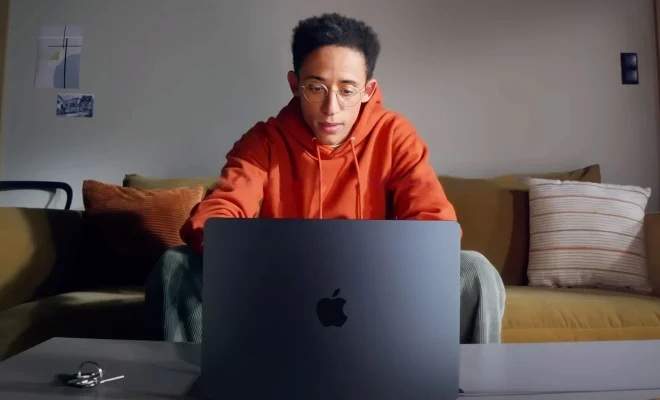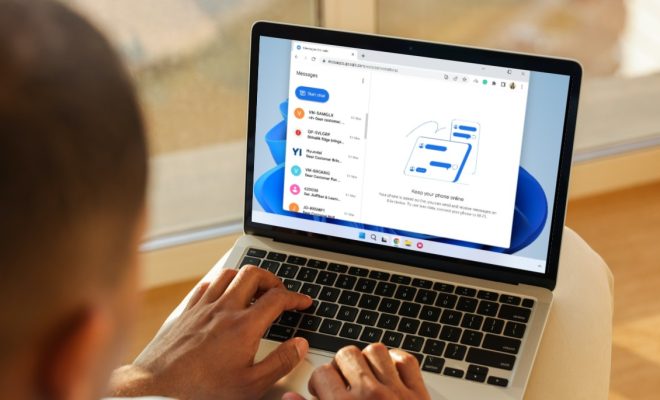How to Enable Client for Microsoft Networks

If you are having trouble connecting your Windows computer to a network, one of the first things you should check is whether the “Client for Microsoft Networks” feature is enabled. This feature allows your computer to communicate with other computers on a Microsoft network. In this article, we will guide you on how to enable client for Microsoft networks.
Step One: Open the Control Panel
The first step is to open the Control Panel on your Windows computer. You can do this by clicking on the Start menu and searching for “Control Panel.”
Step Two: Click on “Network and Sharing Center”
Once you are in the Control Panel, click on “Network and Sharing Center.” This will open a new window that displays your network connections.
Step Three: Click on “Change Adapter Settings”
In the Network and Sharing Center, click on “Change adapter settings” on the left-hand side of the window. This will bring up a list of your network adapters.
Step Four: Right-Click on Your Network Adapter
Next, right-click on the network adapter that you want to enable the “Client for Microsoft Networks” feature on. Select “Properties” from the drop-down menu.
Step Five: Click on “Install”
In the Properties window for your network adapter, click on “Install.” This will bring up a list of available network services and protocols.
Step Six: Select “Client” and Click on “Add”
In the list of available network services and protocols, select “Client” and click on “Add.” This will bring up a list of different types of clients.
Step Seven: Select “Client for Microsoft Networks” and Click on “OK”
In the list of different types of clients, select “Client for Microsoft Networks” and click on “OK.” This will install the client on your computer.
Step Eight: Restart Your Computer
Finally, restart your computer to ensure that the changes take effect. Once your computer has restarted, you should be able to connect to Microsoft networks without any issues.
In conclusion, enabling the “Client for Microsoft Networks” feature on your Windows computer is a simple process that can be done in just a few steps. By following these steps, you can ensure that your computer can communicate with other computers on a Microsoft network and connect to the internet without any problems.