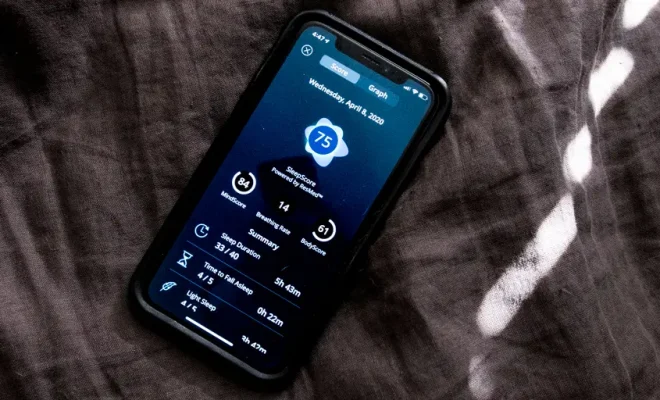How to Enable and Disable Power Reserve on Apple Watch

The Apple Watch is a popular smartwatch that has been upgraded to include many features and options. One of these features is Power Reserve, a function that disables all but essential applications on the watch in order to extend the battery life. This feature is essential for those who use the Apple Watch for long periods of time, such as runners or hikers.
Here is everything you need to know about how to enable and disable Power Reserve on your Apple Watch.
Enabling Power Reserve on Apple Watch
To activate Power Reserve on your Apple Watch, you must first press and hold the side button of the watch to bring up the Power Off menu. Once the menu appears, you will see an option labeled “Power Reserve.” Simply tap on this option to activate it.
You will know that Power Reserve is enabled when your watch face changes to a simple digital clock, and all other features are disabled. In this mode, you will only be able to use the watch for telling time and tracking your steps.
Disabling Power Reserve on Apple Watch
To disable Power Reserve on your Apple Watch, simply press and hold the side button until the Apple Watch logo appears. This may take a few seconds, and you may need to continue holding the button until the logo appears.
Once the Watch is powered on again, you can access all of the usual features and applications that you use on your watch every day.
Remember, when you disable Power Reserve, your Apple Watch will consume more power than when in Power Reserve mode. Therefore, it is recommended to only disable Power Reserve when you have access to a charger or have enough battery life remaining to get you through the day.
Conclusion
Enabling and disabling Power Reserve on your Apple Watch is a simple process that can help improve the longevity of your device’s battery life. It is an essential feature for those who use their watch for long workouts or other activities. By following the simple steps outlined above, you can easily activate and deactivate Power Reserve on your Apple Watch whenever you need it.