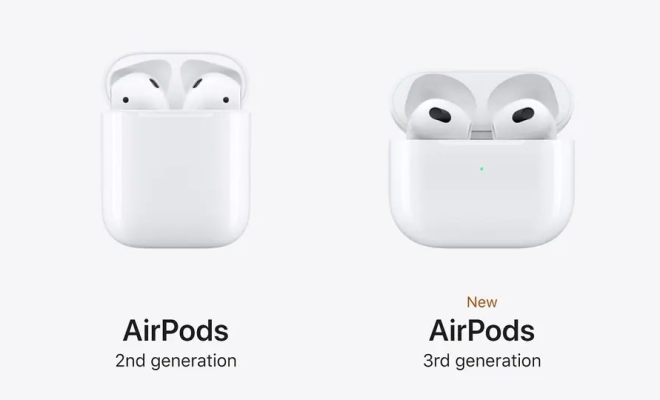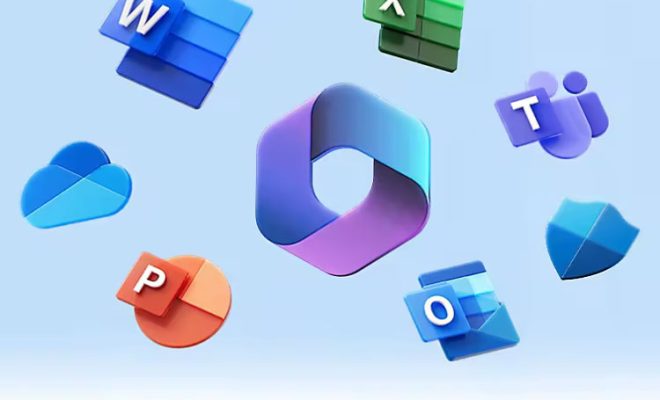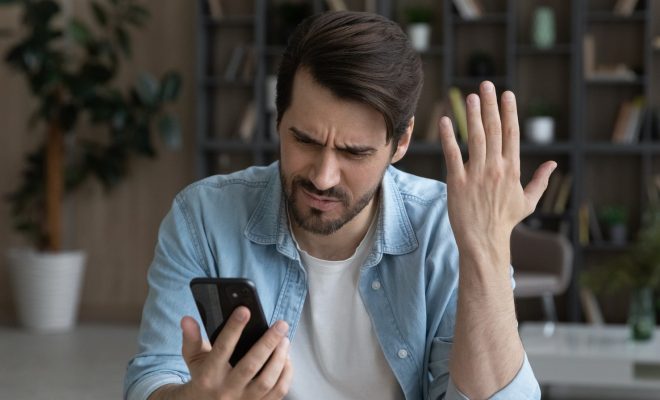How to Electronically Sign a PDF

In today’s digital age, it’s becoming increasingly common to sign documents electronically. This is not only more convenient, but it also saves time and paper. In this article, we’ll explore how to electronically sign a PDF.
Step 1: Choose an Electronic Signature Service
There are many electronic signature services available online, such as Adobe Sign, DocuSign, and HelloSign. Choose a service that suits your needs and budget.
Step 2: Upload Your PDF Document
After choosing an electronic signature service, upload the PDF document you want to sign. This can usually be done by clicking on the “Upload” button or by dragging and dropping the file into the designated area.
Step 3: Create Your Signature
Once your PDF document is uploaded, you’ll need to create your electronic signature. This can be done by typing your name, drawing your signature with a mouse or touchpad, or uploading an image of your signature.
Step 4: Position Your Signature
Now that you’ve created your signature, you’ll need to position it on the document. Most electronic signature services allow you to drag and drop your signature to the desired location.
Step 5: Sign and Save
Once your signature is in place, you’ll need to sign the document. This is usually done by clicking on a “Sign” button or by typing in a password or PIN. After signing, be sure to save the document.
Conclusion
That’s it! You’ve successfully electronically signed a PDF document. With electronic signatures, you can sign documents from anywhere, at any time, and on any device. This is not only convenient, but it also saves time and resources.