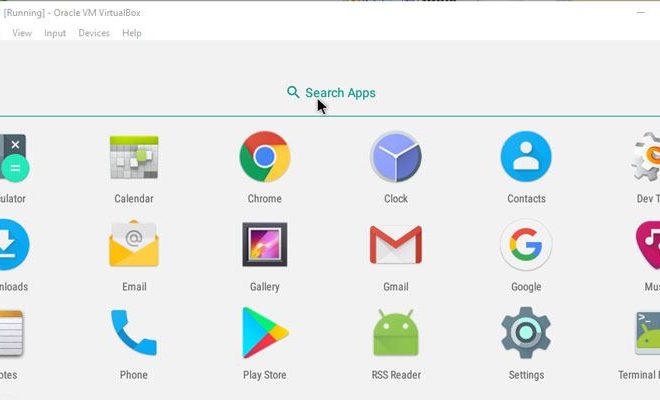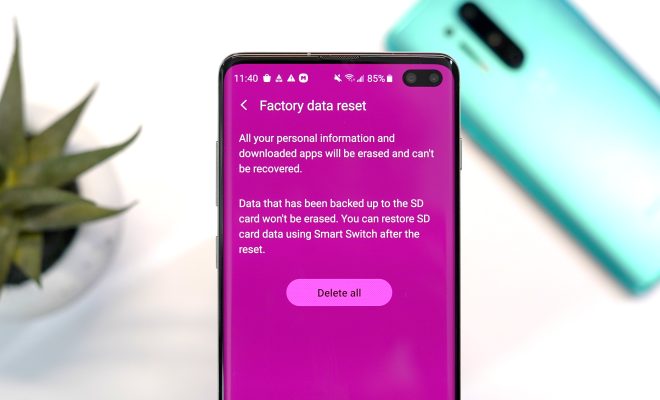How to Edit Your iPhone or iPad Email Signature
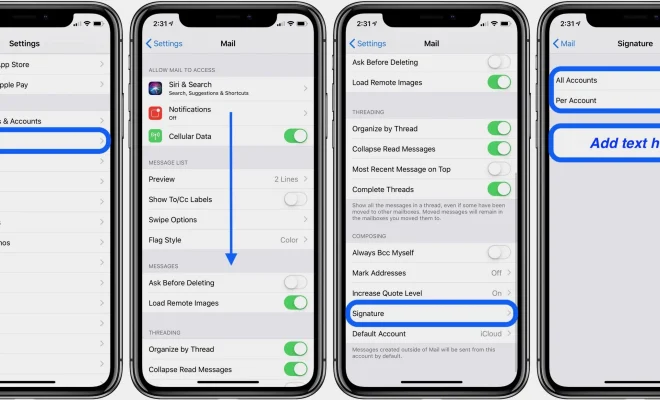
Whether you use your iPhone or iPad for personal or professional purposes, you likely use email frequently. Therefore, it is important to have a personalized email signature that reflects your brand or personality. A unique email signature can help you stand out and make a lasting impression on your recipients. In this article, we’ll go over the steps needed to edit your iPhone or iPad email signature.
Step 1: Open the settings app
First, open the settings app by tapping on the grey gear icon on your home screen.
Step 2: Click on “Mail”
Once you’re in the settings app, scroll down until you see the “Mail” icon. Click on it to enter the email settings.
Step 3: Tap on “Signature”
Scroll down until you see the option for “signature”. This is where you can customize your email signature.
Step 4: Edit your signature
Now that you’re in the signature editing screen, delete the text in the signature block if there is any. Next, type in your new signature exactly as you would like it to appear in your emails. This is your chance to personalize your signature with your name, job title, contact information, and any other details you’d like to include. You can even add links to your website or social media accounts.
Step 5: Save and exit
Once you’re happy with your new email signature, simply tap “Mail” in the top left corner to go back to the email settings screen. Your signature should now be visible, so simply tap “Done” in the top right corner to save and exit the settings app.
In conclusion, editing your iPhone or iPad email signature is easy and can be done in just a few simple steps. By following the above steps, you can create a unique email signature that reflects your brand or personality, helping you to stand out and make a lasting impression on your recipients. So why not give it a try today and see how your new email signature can enhance your communication?