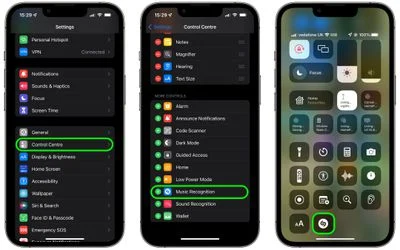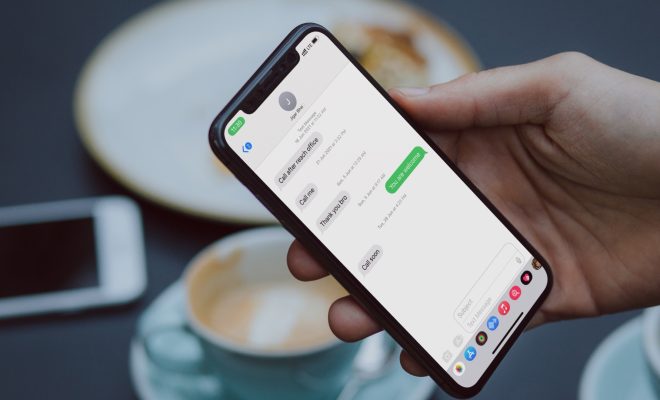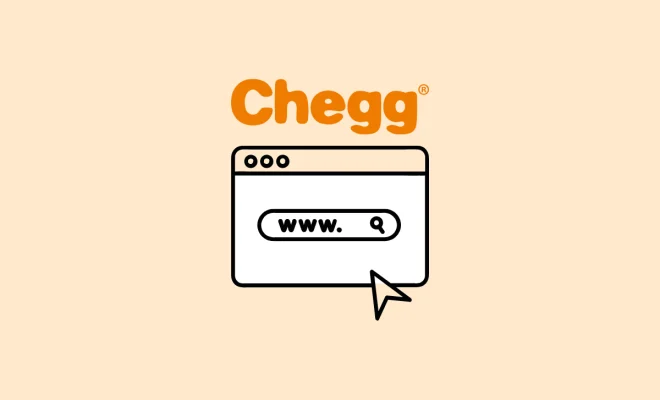How to Download YouTube Audio
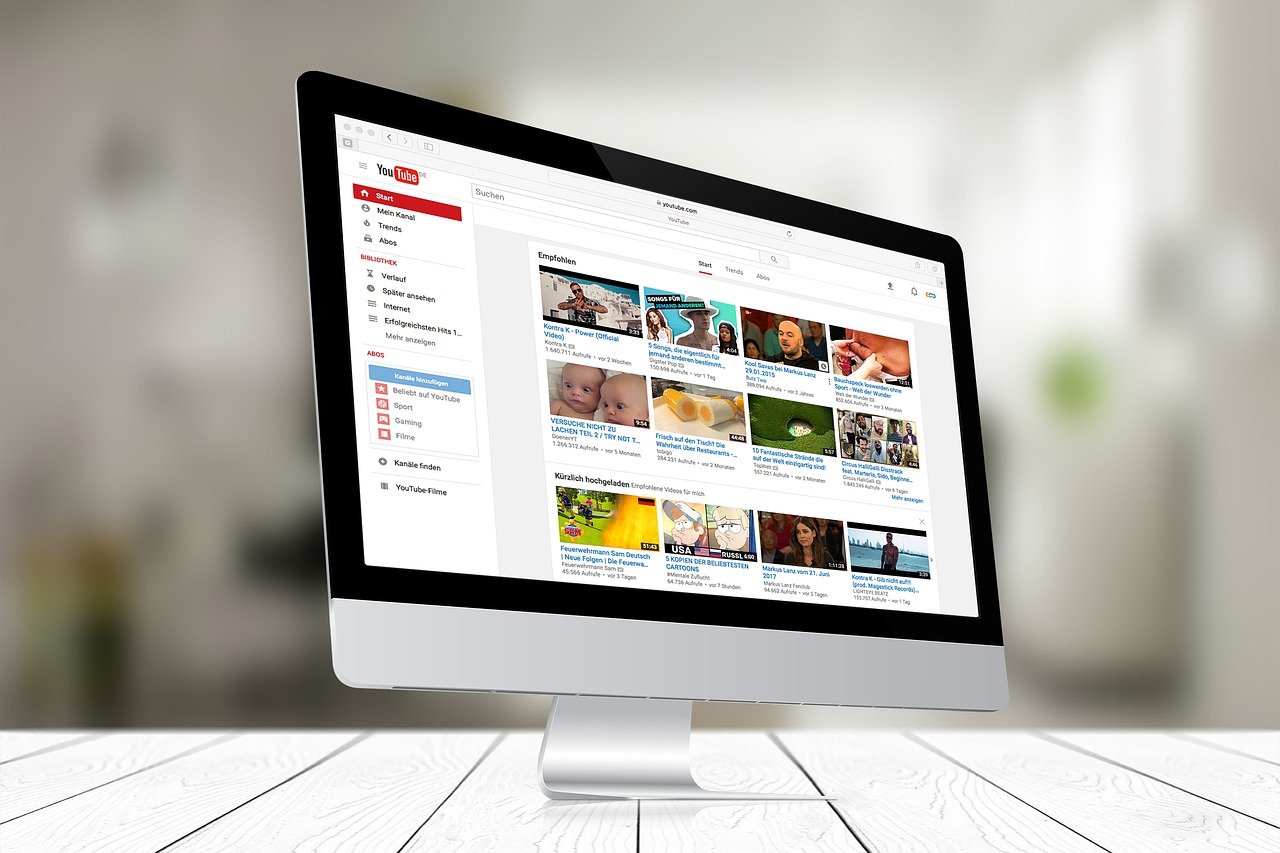
There are times when you are listening to your favorite YouTube video, and you just wish you could listen to the audio alone. Maybe you want to download the audio so you can listen to it offline or add it to your music library. Well, good news! You can easily download YouTube audio using a few simple techniques.
Using a YouTube to MP3 Converter
One of the easiest and most popular ways to download YouTube audio is by using a YouTube to MP3 converter. The process is fairly straightforward.
Step 1: Copy the URL of the YouTube video you want to convert.
Step 2: Go to one of the many YouTube to MP3 converter websites or apps such as Y2Mate, Convert2mp3 or VidMate.
Step 3: Paste the URL of the video into the converter’s search box and click on “Convert” or “Download.”
Step 4: Select the format (usually MP3) and quality (usually 128kbps or 256kbps) you want to download, then hit “Download.”
Step 5: The MP3 file will begin to download. Once it’s done, you can locate the file in your downloads folder on your device.
Using a Screen Recording App
Another way to download YouTube audio is by using a screen recording app, like QuickTime Player or OBS studio. This method is a little more complicated but can work for those videos that cannot be converted to MP3.
Step 1: Install and launch the screen recording app on your device.
Step 2: Open the YouTube video you want to convert and adjust the video player to fit the screen.
Step 3: Start recording your screen and play the video until it finishes.
Step 4: Stop recording the screen and save the recording as a video file.
Step 5: Convert the video file to an audio file using an audio converter app like Audacity, which is free and easy to use.
Using a Browser Extension
Lastly, you can also use a browser extension to download YouTube audio. One of the most popular and efficient browser extensions for this task is called “Video DownloadHelper.” It’s free for Firefox, Google Chrome, and Microsoft Edge.
Step 1: Install the Video DownloadHelper extension on your web browser.
Step 2: Open the YouTube video you want to download and play it.
Step 3: Click on the “DownloadHelper” icon on your browser, and it will show you all available download options, including audio-only.
Step 4: Select the audio-only option, and the audio file will begin downloading to your device.
Conclusion
Downloading YouTube audio is an easy task using the methods discussed above. Whether you choose a YouTube to MP3 converter, screen recording app or browser extension, always remember that you may need to ensure that the download is legal in your region or country. With these simple steps, you can easily download your favorite YouTube videos’ audio and enjoy them offline or add them to your music library.