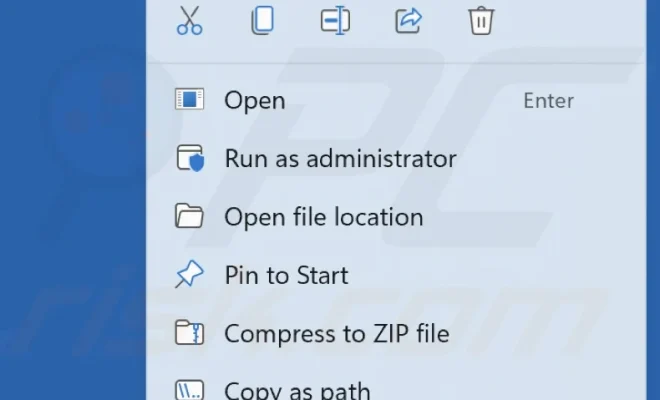How to Download Amazon Prime Movies
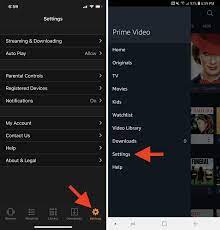
As an Amazon Prime member, you have access to thousands of movies and TV shows that you can stream or download for offline viewing. However, downloading Amazon Prime movies can be a bit confusing for some users. That’s why we’ve created this step-by-step guide to help you download Amazon Prime movies.
Step 1: Make sure your device is compatible
Before you can download Amazon Prime movies, you need to make sure your device is compatible. Amazon Prime movies can be downloaded on iOS, Android, Amazon Fire tablets, and select Chromebook laptops. Make sure your device is running the latest operating system and has enough storage space for the movie you want to download.
Step 2: Open the Amazon Prime Video app
Once you’ve confirmed that your device is compatible, open the Amazon Prime Video app. If you don’t have the app yet, you can download it from the App Store or Google Play Store.
Step 3: Find the movie you want to download
Use the search bar or browse through the categories to find the movie you want to download. Once you’ve found it, tap on the movie to open its details page.
Step 4: Tap on the download button
On the movie’s details page, you’ll see a download button. Tap on it to start the download process. If the movie is available for download, you’ll see the download option. If the download option is not available, it means the movie cannot be downloaded.
Step 5: Choose your video quality
After tapping on the download button, you’ll be prompted to choose the video quality. Amazon Prime movies are available in three different video qualities: Standard, High, and Highest. The quality you choose will affect the size of the download file, so make sure you have enough storage space.
Step 6: Wait for the download to complete
Once you’ve chosen the video quality, the download will start automatically. You can monitor the download progress in the Downloads section of the app. Depending on the size of the movie and the speed of your internet connection, the download process may take some time. Make sure your device is connected to a Wi-Fi network to avoid using up your mobile data.
Step 7: Watch the downloaded movie
Once the download is complete, you can watch the movie offline anytime, anywhere. Simply go to the Downloads section of the app and select the movie you want to watch.
Downloading Amazon Prime movies is a great way to enjoy your favorite movies offline. With this step-by-step guide, you’ll be able to download Amazon Prime movies in no time. Remember to check your device compatibility, choose the right video quality, and wait for the download to complete before watching the movie. Happy streaming and downloading!