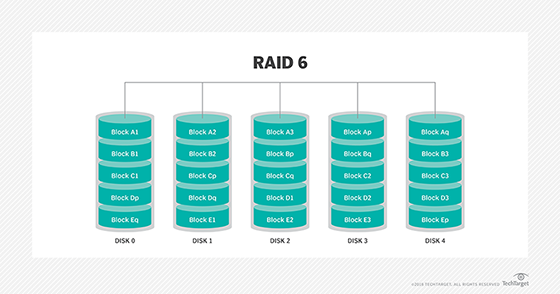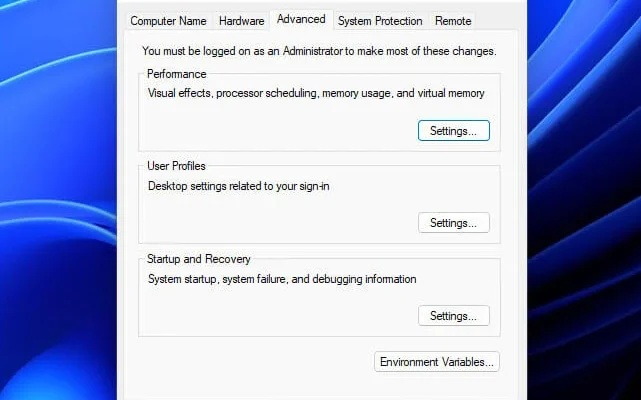How to Disable the Touchscreen in Windows 10
Windows 10 now comes standard on most modern computers and tablets. One of its notable features is the touchscreen capability. While this functionality is great for some, for others that do not use it, it can be more of a nuisance. Luckily, there is a way to disable the touchscreen function.
Why Would You Need to Disable the Touchscreen in Windows 10?
There can be various reasons why someone would need or want to disable the touchscreen. Here are a few reasons why:
1. Accidental touches: Some users might accidentally touch the screen and interfere with their work.
2. Battery Life: The touchscreen requires more power than a traditional keyboard and mouse setup. If the battery life is a concern, disabling the touchscreen can help conserve it.
3. Personal preference: Some users might find it easier to navigate with a mouse and keyboard and hence, would like to disable the touchscreen.
How to Disable Touchscreen in Windows 10
Here are two ways to disable the touchscreen in Windows 10:
Method 1: Using Control Panel
1. Open the Control Panel by clicking on the “Start” button and typing “Control Panel” in the search bar.
2. Click on “Device Manager” and then click on “Human Interface Devices”.
3. Find the touchscreen device in the list. It might be called “HID-compliant touch screen” or something similar.
4. Right-click on the touchscreen device and select “Disable device.”
5. A warning message might pop up. Click “Yes” to confirm.
6. The touchscreen is now disabled.
Method 2: Using Device Manager
1. Open the Device Manager by pressing the “Windows key + X” on your keyboard and selecting “Device Manager” from the menu.
2. Find the touchscreen device in the list. It might be called “HID-compliant touch screen” or something similar.
3. Right-click on the touchscreen device and select “Disable device.”
4. A warning message might pop up. Click “Yes” to confirm.
5. The touchscreen is now disabled.
To Enable the Touchscreen Again:
1. Follow the same steps as above to open the Device Manager.
2. Find the touchscreen device and right-click on it.
3. Click on “Enable Device.”
4. The Touchscreen is now enabled.
Overall, disabling the touchscreen in Windows 10 is a simple process. If you don’t find the feature useful or if it interferes with your workflow, this is the perfect solution for you. However, if you do need it in the future, don’t worry. You can quickly enable it again.