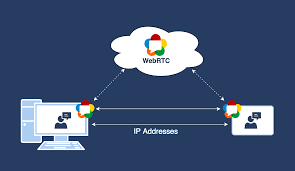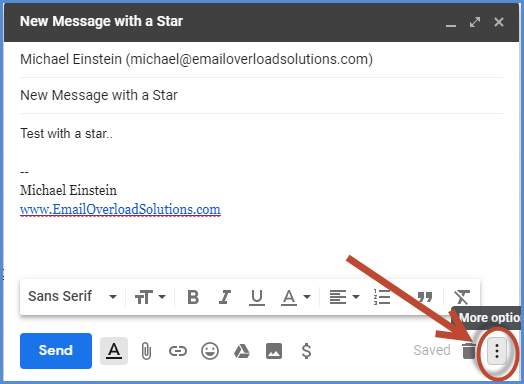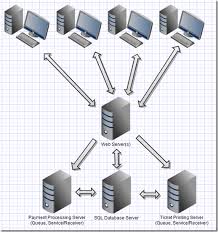How to Disable the Camera on an iPhone or iPad

Apple’s iOS devices, such as the iPhone and iPad, are equipped with high-quality cameras that allow users to capture stunning photos and videos. However, there may be times when you want to disable the camera for security reasons or to maintain privacy. This article will guide you on how to disable the camera on an iPhone or iPad.
Method 1: Restricting camera access in the settings
The simplest way to disable the camera on your iPhone or iPad is by restricting camera access in the settings. To do this, follow these steps:
1. Open the Settings app on your device.
2. Tap on ‘Screen Time’ and select ‘Content & Privacy Restrictions’.
3. If ‘Content & Privacy Restrictions’ are not enabled, activate it by tapping the switch.
4. Next, tap on ‘Camera’ and select ‘Don’t Allow’.
5. You can now exit the settings app, and the camera icon will no longer be visible on the home screen.
Method 2: Removing the camera app from the home screen
Another way to disable your iPhone or iPad’s camera is by removing the camera app from the home screen. To do this, follow these steps:
1. Tap and hold the camera icon on your home screen until a small ‘x’ appears in the corner.
2. Tap the ‘x’ to remove the camera app from the home screen.
3. When prompted, tap ‘Delete’ to confirm the deletion.
4. The camera app will now be removed from the home screen, and you can retrieve it by using the App Store.
Method 3: Using parental controls to disable camera access
If you want to disable the camera on your child’s iPhone or iPad, using parental controls is a good option. Follow these steps to do so:
1. On your device, go to Settings -> Screen Time -> Family Sharing -> your child’s name.
2. Tap ‘Content & Privacy Restrictions’.
3. If ‘Content & Privacy Restrictions’ are not enabled, activate it by tapping the switch.
4. Scroll down and select ‘Camera’.
5. Select ‘Don’t Allow’.
6. Now, you can exit the settings app, and the camera icon will no longer be visible on the home screen.