How to Disable the Annoying Soap Opera Effect That’s Ruining Your TV
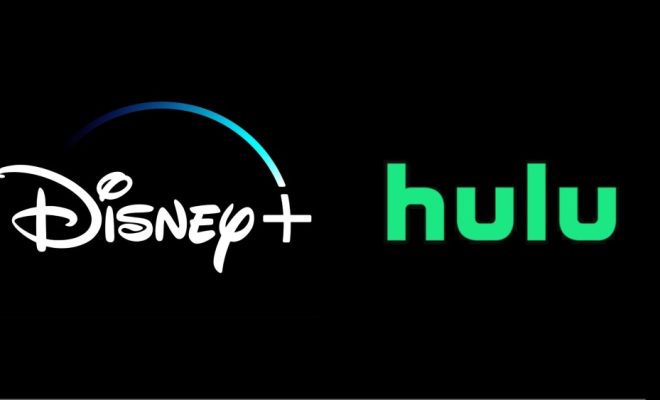
A crisp, high-definition television can be a breathtaking sight — the bright colors, sharp details, and smooth motion all draw us into the vivid, lifelike world on screen. However, an unwelcome side effect has surfaced with the advancement of modern TVs: the soap opera effect. This issue makes movies and TV shows look unnaturally smooth, almost as if they were shot with a cheap camcorder or smartphone camera. Fortunately, there is a way to disable this bothersome feature and return your viewing experience to its intended cinematic quality.
The soap opera effect (also known as motion smoothing, motion interpolation, or frame interpolation) occurs when your TV’s built-in software processes video content in an attempt to enhance its fluidity. By guessing what image would appear between two existing frames and inserting an artificial frame into the mix, your television artificially increases its refresh rate. While this might be beneficial for fast-paced sports content or gaming on certain occasions, it can ruin the filmic experience when watching movies or TV dramas.
There are several ways to disable the soap opera effect on your television based on their respective brands and models. Here is a brand-by-brand breakdown:
1. Samsung:
– Press “Menu” on your remote control.
– Go to “Picture” settings.
– Scroll down to “Picture Options.”
– Choose “Auto Motion Plus.”
– Set it to either “Off” or “Custom,” depending on your preferred level of motion smoothing.
2. LG:
– Press “Settings” or the gear icon on your remote control.
– Go to “All Settings.”
– Choose “Picture” settings.
– Select “Picture Mode Settings.”
– Scroll down to “TruMotion.”
– Set it to either “Off” or adjust the slider based on your preference.
3. Sony:
– Press “Menu” or “Home” on your remote control.
– Go to “Settings.”
– Scroll down and select “Display & Sound” or “Picture & Display.”
– Choose “Motion.”
– Select “MotionFlow” or “Smoothness.”
– Set it to either “Off” or adjust the slider based on your preference.
4. Vizio:
– Press “Menu” on your remote control.
– Go to “Picture” settings.
– Scroll down to and select “Advanced Picture.”
– Choose “Reduce Motion Blur.”
– Set it to either “Off” or adjust the slider based on your preference.
5. Panasonic:
– Press “Menu” on your remote control.
– Go to “Picture” settings.
– Scroll down to select either “True Cinema,” which should disable motion smoothing, or choose from other modes with varying levels of motion enhancement.
6. TCL/Roku:
– Press the asterisk (*) key on your remote control while watching content.
– Navigate using the arrow keys and select “Advanced picture settings.”
– Scroll down to “Action Smoothing” (Roku TV) or “Motion Clarity” (TCL TV).
– Set it to either “Off” or adjust the slider based on your preference.
Keep in mind that these instructions may slightly vary depending on your television’s specific model, so you may need to consult your user manual for precise details.
By following these steps, you can disable the soap opera effect and return the cinematic quality of your television viewing experience. No more feeling like you’re watching an amateur dramatics society’s production when you’re actually immersed in a blockbuster movie!




