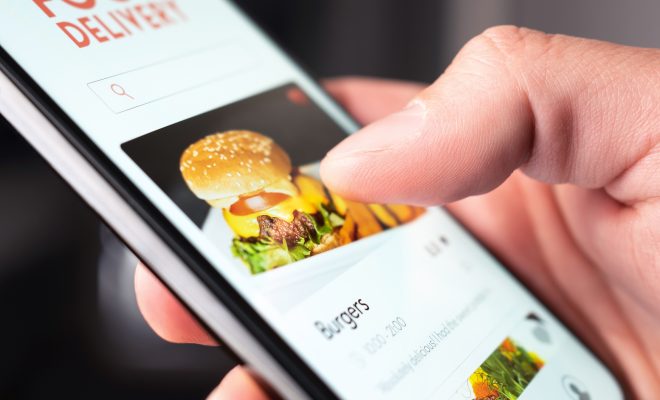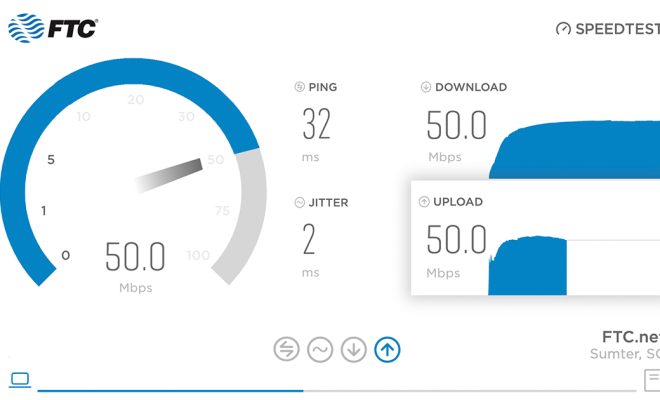How to Disable Sticky Keys on Your Windows Computer
Sticky keys are a convenient feature of the Windows operating system that allows users to press key combinations one key at a time instead of simultaneously. This feature can be useful for users with physical disabilities or those who are not able to press multiple keys at once. However, for some users, the sticky keys feature can become a nuisance when it is accidentally activated. In this article, we will provide a step-by-step guide on how to disable sticky keys on your Windows computer.
Step 1: Open the Control Panel
The first step to disabling sticky keys is to open the Control Panel. You can do this by clicking on the Windows “Start” button and typing “Control Panel” in the search bar. Click on the Control Panel icon that appears, and the Control Panel will open.
Step 2: Click on “Ease of Access”
Once in the Control Panel, click on the “Ease of Access” option. This will bring up a menu with several options related to accessibility settings for your computer.
Step 3: Click on “Ease of Access Center”
Within the “Ease of Access” menu, click on the “Ease of Access Center” option. This will open up the main menu for accessibility settings.
Step 4: Click on “Make the Keyboard Easier to Use”
Within the “Ease of Access Center,” you will see several options. Click on the “Make the Keyboard Easier to Use” option. This will bring up a menu with several keyboard accessibility settings.
Step 5: Uncheck the “Turn on Sticky Keys” box
Within the “Make the Keyboard Easier to Use” menu, you will see a box that says “Turn on Sticky Keys.” This box should be checked if sticky keys are currently enabled on your computer. To disable sticky keys, simply uncheck this box.
Step 6: Click “Apply” and “OK”
After unchecking the “Turn on Sticky Keys” box, click on the “Apply” button followed by the “OK” button. These buttons will save your changes and exit the accessibility settings menu.
Step 7: Test to Ensure Sticky Keys are Disabled
To ensure that sticky keys are now disabled, try to press a combination of keys simultaneously. If the feature is disabled, the keys should go through without the need to press them one at a time.
In conclusion, disabling sticky keys on your Windows computer is a straightforward process. By following the above steps, you can turn off this feature in a matter of minutes. Disabling sticky keys can make typing and navigating your computer much more convenient and efficient, especially for those who are not physically impaired.