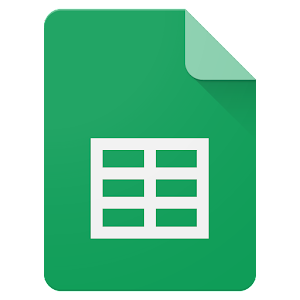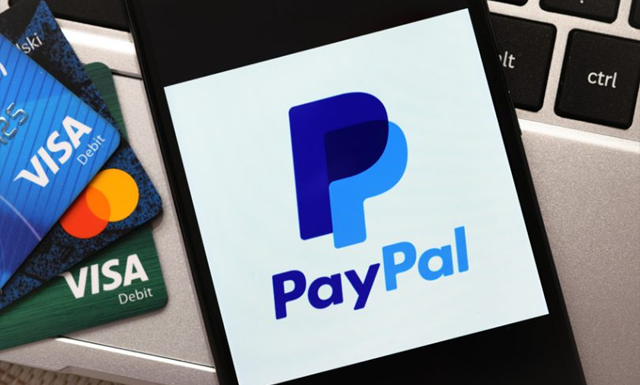How to Disable Sign-Ins on Windows 10

Windows 10 is a powerful operating system that offers a wide range of security features to protect user data. One of these features is user logins that require a username and password to access your account. However, sometimes you might want to disable sign-ins on your Windows 10 device. For instance, if you’re using your computer for a public lecture, presentation, or exhibition, you might want to avoid delays caused by the login process. Here’s a step-by-step guide on how to disable sign-ins on your Windows 10 device:
Step 1: Open the Run command
Press the “Windows key + R” on your keyboard to open the Run command, then type “netplwiz” and press “Enter.” This will launch the User Accounts window.
Step 2: Disable the sign-in requirement
Uncheck the “Users must enter a username and password to use this computer” option, then click “Apply.”
Step 3: Enter your password
You’ll be prompted to enter your password for the current user account. This password is required to complete the process.
Step 4: Click OK
Once you’ve entered your password, click “OK” to exit the User Accounts window. Windows 10 will no longer require a password to access the device.
Step 5: Restart your device
Restart your computer to apply the changes. Next time you power on the computer, it won’t require any login information to access the desktop.