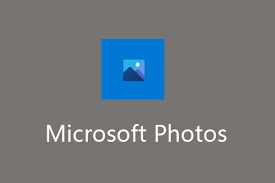How to Disable Cortana on Windows 10

Cortana is a virtual assistant that was first introduced in Windows 10. It is a feature that allows users to interact with their computers using voice commands. While some users find Cortana helpful, others may find it intrusive or annoying. If you fall into the latter category, you may want to disable Cortana on your Windows 10 device. Here’s how to do it.
Step 1: Open the Start menu and type ‘Cortana’.
Step 2: Click on ‘Cortana & Search Settings’ from the search results.
Step 3: On the next screen, toggle the switch to ‘Off’ for ‘Cortana can give you suggestions, ideas, reminders, alerts, and more’.
Step 4: If you want to completely disable Cortana, toggle the switch to ‘Off’ for ‘Cortana can respond to “Hey Cortana”’.
Step 5: If you want to remove Cortana from the taskbar, right-click on the taskbar and select ‘Cortana > Hidden’.
Step 6: Restart your computer to apply the changes.
It’s important to note that disabling Cortana will prevent you from using certain features, such as voice commands and personalization of content based on your search history. However, if you’re concerned about privacy or simply don’t use Cortana, disabling it may be the right choice for you.
In addition to the above steps, there are other methods to disable Cortana on Windows 10. One involves editing the registry, but this can be risky as editing the registry incorrectly can cause serious problems with your computer. Another method involves using third-party apps, but these typically come with their own set of potential risks.
In conclusion, disabling Cortana on Windows 10 is easy and can be done in just a few steps. While it may limit some features, it can also improve privacy and eliminate unnecessary distractions. If you’re considering disabling Cortana, simply follow the steps outlined above and you’ll be on your way to a more personalized Windows 10 experience.