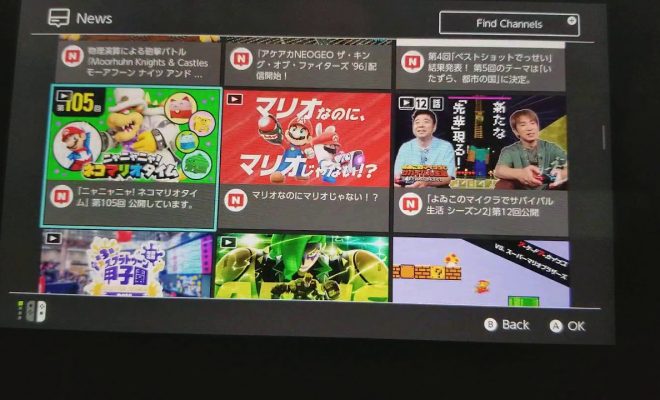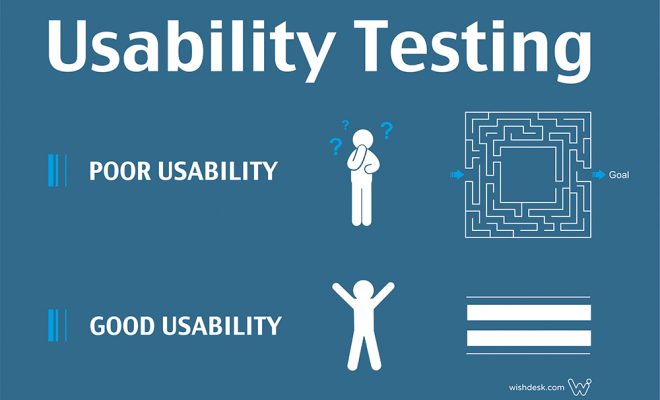How to Disable Automatic App Updates on Android

Android smartphones come with a plethora of features and one of the features is automatic app updates. Automatic app updates are a great feature that can save us time and energy but it could also be a bit of a bother especially when data is limited. In such cases, you might want to disable automatic app updates on Android. So, in this article, we will be sharing how to disable automatic app updates on Android.
There are two methods to disable automatic app updates on Android:
Method 1: Disable Automatic App Updates for All Apps
Follow the steps below to disable automatic app updates for all apps:
Step 1: Open the Google Play Store app on your Android phone.
Step 2: Tap the three horizontal lines in the top-left corner of the screen to access the menu.
Step 3: Scroll down to locate “Settings” and tap it.
Step 4: Tap “Auto-update apps.”
Step 5: Choose “Don’t auto-update apps.”
After you have selected this setting, apps will no longer update automatically. You will need to manually update them. If you want to update any app, then you will have to do it manually.
Method 2: Disable Automatic App Updates for Selected Apps
Follow the steps below to disable automatic app updates for selected apps:
Step 1: Open the Google Play Store app on your Android phone.
Step 2: Go to the app whose automatic updates you want to turn off.
Step 3: Tap the three horizontal lines on the app details screen to access the menu.
Step 4: Tap “Don’t auto-update apps.”
After you have selected this setting, the app will no longer update automatically. You will need to manually update it. If you want to update that app, then you will have to do it manually.