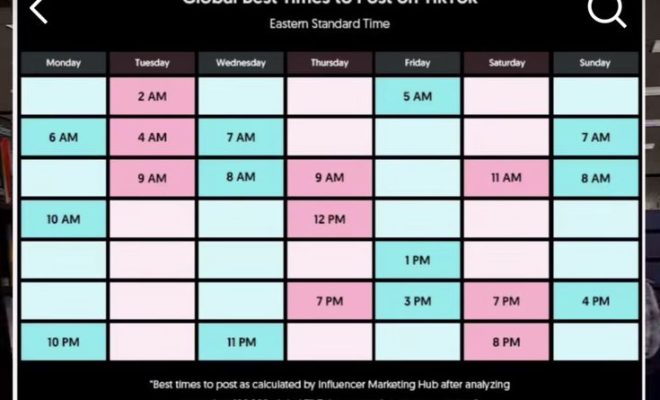How to Delete Your YouTube Watch History

YouTube is a great platform for watching videos and discovering new content. However, sometimes you may want to delete your watch history for privacy reasons or simply to clean up your account. The good news is that it’s easy to do so on YouTube. Here’s how to delete your YouTube watch history:
Step 1: Sign in to your YouTube account
Go to YouTube.com and sign in to your account. Once you’re signed in, you’ll see your profile picture at the top right of the screen. Click on it to access your account settings.
Step 2: Access your YouTube History
In the drop-down menu that appears, click on “History.” This will take you to a page where you can view all the videos you’ve watched on YouTube.
Step 3: Delete your YouTube Watch History
To delete your watch history, simply click on the “Clear All Watch History” button. This will delete all the videos you’ve watched on YouTube.
If you only want to delete specific videos from your watch history, click on the three dots next to the video you want to remove and select “Remove from Watch History.”
If you want to pause your watch history instead of deleting it, click on the “Pause Watch History” button. This will prevent YouTube from recording the videos you watch in the future.
Step 4: Confirm the Delete
Once you’ve deleted your watch history, a confirmation message will appear. Click on “Clear Watch History” to confirm the deletion.