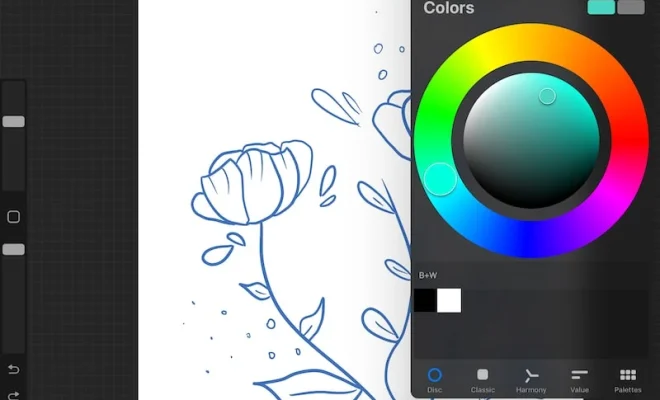How to Delete Text Messages on iPhone

Deleting text messages on iPhone may seem like a simple task but it can be tricky if you are not aware of the right method. With the constant barrage of messages from different contacts, it’s essential to keep your inbox organized and delete unwanted messages regularly. In this article, we’ll discuss how to delete text messages on iPhone, including individual messages and entire conversations.
Method 1: Deleting individual messages
Step 1: To delete a message, open the Messages app on your iPhone.
Step 2: Find the conversation that contains the message you want to delete.
Step 3: Tap and hold the message you want to delete, and then tap ‘More’ from the options that appear.
Step 4: Tap on the circle beside the message(s) you wish to delete, then click on the trash can icon to remove the text message.
Method 2: Deleting an entire conversation
If you wish to delete an entire conversation instead of just one message, then follow these steps:
Step 1: Open the Messages app.
Step 2: Find the conversation you want to delete.
Step 3: Swipe left on the conversation from right to left.
Step 4: Tap ‘Delete’ when prompted to confirm your selection, and the entire conversation will be removed from the app.
Method 3: Automatically deleting old messages
If you’re someone who doesn’t like to spend too much time deleting individual messages or entire conversations, then you can have your iPhone permanently delete messages automatically. Here’s how:
Step 1: Go to ‘Settings’ on your iPhone.
Step 2: Scroll down and tap on ‘Messages.’
Step 3: Scroll down to ‘Message History’ and tap on it.
Step 4: Tap on ‘Keep Messages.’
Step 5: Choose an option that suits your needs. You will have the option to choose among 30 days, one year, or forever.
Step 6: Tap on ‘Delete’ to confirm and set up the auto-delete feature for messages.
Conclusion
Deleting text messages on iPhone is essential to keep your inbox organized and clutter-free. You can delete messages individually, entire conversations, or set up automatic deletion of messages. It’s important to remember that once you delete a message, there’s no way to retrieve it, so be sure to double-check the messages you’re deleting. With these simple steps, you can manage your messages on your iPhone easily and efficiently.