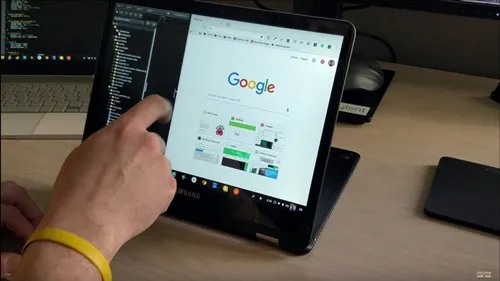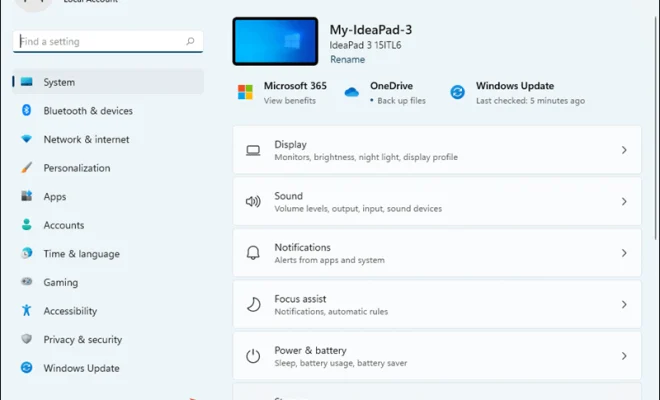How to Delete Temporary Files in Windows

Temporary files are data that applications save in a computer’s hard drive temporarily while they are in use. These files are created by various software and programs and are meant to be deleted once the user is done using them. However, this doesn’t always happen, and temporary files end up taking up valuable disk space, slowing down your computer’s performance significantly. This article will provide you with a step-by-step guide on how to delete temporary files in Windows.
Step 1 – Open the Disk Cleanup tool
The first step in deleting temporary files in Windows is to open the Disk Cleanup tool. To do this, go to the search bar located next to the Start menu in Windows and type in ‘Disk Cleanup.’ Click on the result that appears at the top of the list to launch the tool.
Step 2 – Select the drive you want to clean
Next, select the drive you want to clean. Typically, you would want to clean the C: drive which is where Windows is installed. However, you can clean any drive that you want.
Step 3 – Click on “Clean up system files”
Once you have selected the drive that you want to clean, click on “Clean up system files” at the bottom of the window. This will allow you to clean up more files, including system files, in addition to temporary files.
Step 4 – Check the boxes for temporary files
After clicking on “Clean up system files,” a new window will open. Here, check the boxes for “Temporary Files” and any other type of files you want to delete. Additionally, you can also select other items like “Recycle Bin,” “Downloaded Program Files,” and “Thumbnails,” if you want to delete these files as well.
Step 5 – Click on “OK” and then “Delete Files”
Once you have selected the files you want to delete, click on “OK” to confirm your selection. A prompt window will appear asking you to confirm that you want to delete these files. Click on “Delete Files” to proceed.
Step 6 – Wait for the Disk Cleanup tool to finish deleting temporary files
The Disk Cleanup tool will take some time to delete the temporary files on your computer, depending on the size of the files and how many you are deleting. Once the process is complete, you can close the tool and check if your computer’s performance has improved.
In conclusion, deleting temporary files is an essential maintenance task that you should perform regularly to keep your computer running smoothly. By following the steps outlined above, you can easily delete temporary files in Windows and reclaim valuable disk space, reducing system crashes and improving the overall performance of your computer.