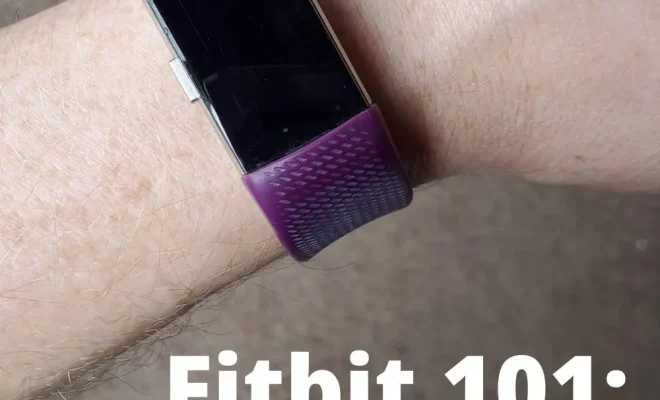How to Delete Search History On Android
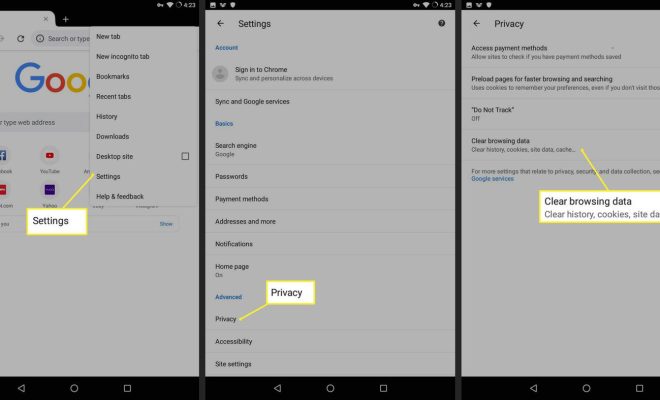
As a smartphone user, you must be aware that your mobile phone tracks and saves all your online activity, including the search history. Although this is a useful feature that allows you to see what you have searched for in the past easily, it can also be a privacy concern for many individuals. However, deleting your history is simple and can be done in a few easy steps.
Here is how you can delete your search history on Android:
Step 1: Open your browser- Open your browser, whether it is Google Chrome or any other browser you typically use.
Step 2: Access settings- In the browser’s settings menu, you will find an option called “History.” This is where you can access and remove your search history.
Step 3: Select ‘Clear Browsing Data’– Once you have selected the option, you will see an option that says ‘Clear Browsing Data.’ Click on it.
Step 4: Choose the data you want to remove– Now, you will see an option with checkboxes next to each kind of data saved in your browser. You can choose which items you want to delete, including your search history.
Step 5: Press delete– Once you have selected the items you want to remove, all you need to do is hit the delete button.
Alternatively, there is another way that you can delete your search history. You can log out of all your Google accounts, and then log back in. This will also clear out your search history, as well as other data saved on your device.
In conclusion, it is essential to delete your search history on Android if you want to maintain your privacy. By deleting your search history, you are ensuring that your online activity is kept private, and your data is secure. The steps mentioned above are easy to follow, and you can easily clear your history in just a few clicks.