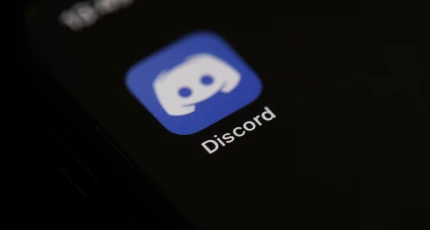How to Delete Apps on iPhone 13
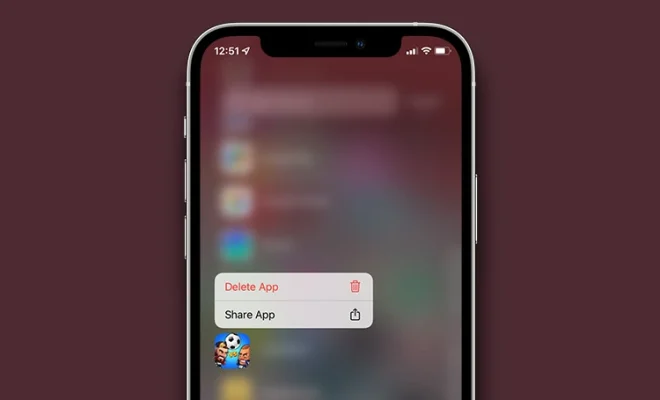
Deleting apps on an iPhone 13 can be a quick and easy process. Whether you want to free up space on your device or simply remove an app you no longer use, there are different ways to delete apps on an iPhone 13.
Method 1: Using the Home Screen
1. Find the app you want to delete on your Home Screen.
2. Press and hold the app icon until it starts to jiggle.
3. Tap the small “x” icon on the top-left corner of the app icon.
4. Confirm that you want to delete the app by tapping “Delete”.
Method 2: Using the Settings App
1. Open the Settings app on your iPhone 13.
2. Tap “General” and then “iPhone Storage”.
3. Scroll down to find the app you want to delete.
4. Tap the app and then select “Delete App”.
5. Confirm that you want to delete the app by tapping “Delete”.
Method 3: Using the App Library
1. Swipe left on your Home Screen to access the App Library.
2. Find the app you want to delete.
3. Press and hold the app icon until a menu appears.
4. Tap “Remove App” and then select “Delete App”.
5. Confirm that you want to delete the app by tapping “Delete”.
Conclusion
These are the three methods you can use to delete apps on your iPhone 13. Whether you prefer to use the Home Screen, the Settings app, or the App Library, deleting apps is a simple process that can help you keep your device organized and free up space for new apps or files.