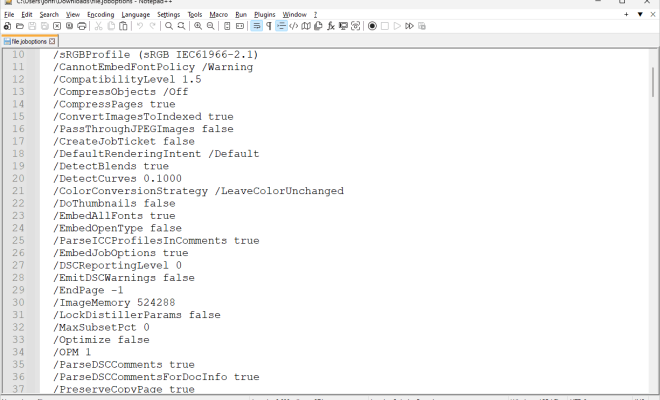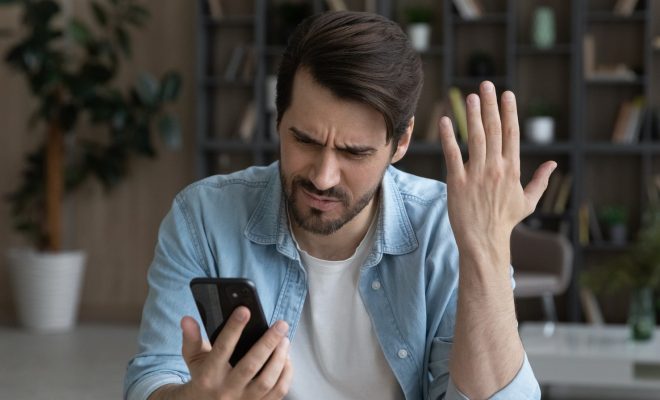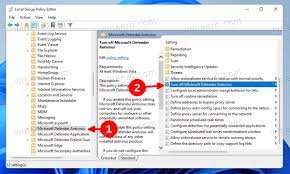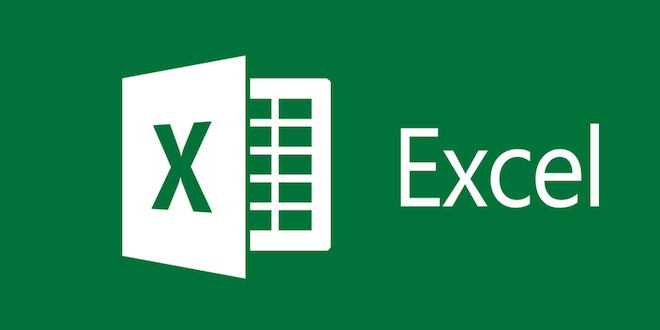How to Delete a User on Mac
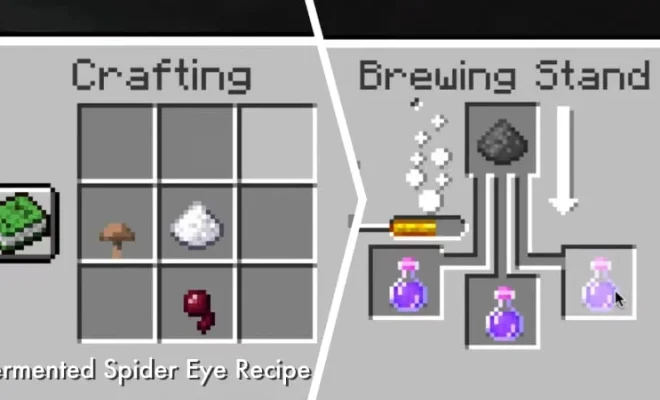
Deleting a user account on a Mac may be required if you’re sharing your computer with someone else or no longer need an account. Fortunately, the process of deleting a user account on a Mac is relatively straightforward, requiring only a few simple steps.
Here is a step-by-step guide on how to delete a user account on a Mac:
Step 1: Log in as an administrator
You’ll need to be logged in as an administrator to delete a user account on a Mac. If you’re not already logged in as an administrator, log out of the current user account and then log back in again with an administrator account.
Step 2: Open System Preferences
Click the Apple menu in the top left corner of your screen and select System Preferences.
Step 3: Go to the Users & Groups section
In the System Preferences window, click on the Users & Groups section.
Step 4: Select the user account to delete
From the list of user accounts on the left-hand side of the Users & Groups section, select the account that you want to delete.
Step 5: Click on the “-” button
Once you’ve selected the account you want to delete, click on the “-” button located underneath the list of user accounts.
Step 6: Confirm deletion
A pop-up message will appear, asking if you want to delete the user account and all of its data. Choose whether to save the files in a disk image or delete them entirely. Then click the “Delete User” button to confirm the deletion.
Step 7: Enter your administrator password
You’ll need to enter your administrator password to authorize the deletion of the user account.
Step 8: Wait for the process to complete
After you’ve confirmed the deletion and entered your administrator password, the Mac will begin deleting the user account and its associated data. This process may take several minutes to complete, depending on the amount of data that needs to be deleted.
Conclusion
Deleting a user account on a Mac is a simple process that can be completed in just a few steps. By following the steps outlined above, you’ll be able to remove any unwanted user accounts and associated data from your Mac. It’s important to note, however, that once a user account is deleted, all of its data will be lost permanently, so be sure to back up any important files before deleting a user account.