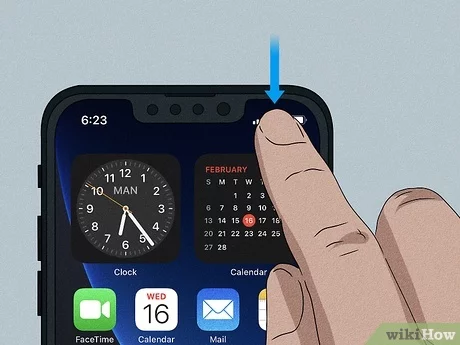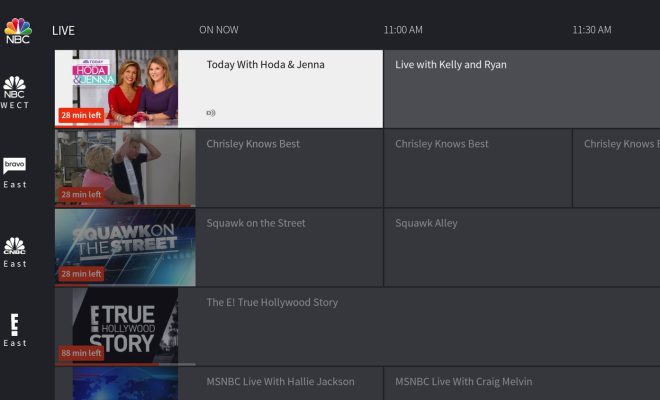How to Define and Edit a Named Range in Excel
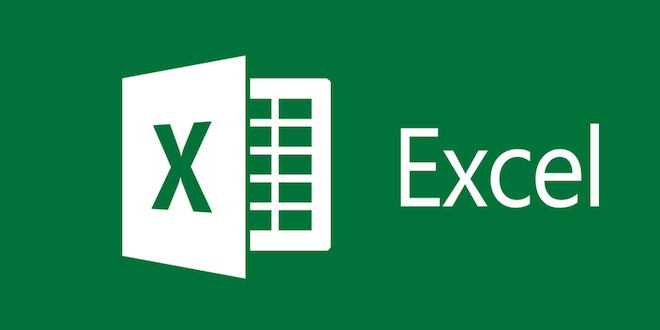
Microsoft Excel is a powerful tool that enables users to perform a wide range of data manipulation and analysis tasks. One essential feature of Excel is named ranges, which are a set of cells with a specific name that can be referred to in formulas and functions. This article will guide you through the process of defining and editing named ranges in Excel.
Defining a Named Range in Excel
To define a named range in Excel, you need to follow these simple steps:
Step 1: Select the Cells
First, select the cells that you want to include in the named range.
Step 2: Click on the Name Box
Next, click on the Name Box located next to the formula bar. The Name Box displays the cell reference of the currently selected cell.
Step 3: Type the Name
Type the name that you want to give to the selected cells in the Name Box.
Step 4: Press Enter
Finally, press Enter to confirm the new named range.
Editing a Named Range in Excel
If you need to make changes to an existing named range in Excel, you can follow these simple steps:
Step 1: Select Formulas Tab
Open the worksheet that contains the named range that you want to edit. Select the Formulas tab in the Excel ribbon.
Step 2: Click on Name Manager
Click on the Name Manager option in the Defined Names group on the Formulas tab. The Name Manager dialog box will appear.
Step 3: Select the Named Range
Select the named range that you want to edit in the Name Manager dialog box.
Step 4: Click on Edit
Click on the Edit button to modify the named range.
Step 5: Make Changes
Make the necessary changes to the named range in the Edit Name dialog box.
Step 6: Click on OK
Click on OK to save the changes and close the Edit Name dialog box.
Conclusion
Named ranges in Excel are a great way to simplify formulas and make them easier to understand. By defining and editing named ranges, you can easily refer to specific cells in your workbook without having to remember specific cell references. As you work with Excel, you will discover many other ways to streamline your work and increase your productivity.