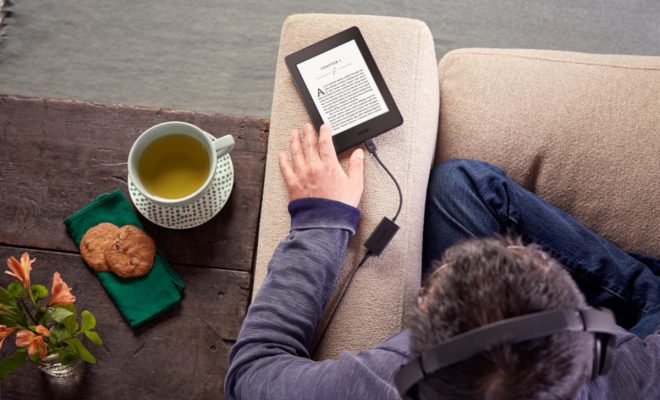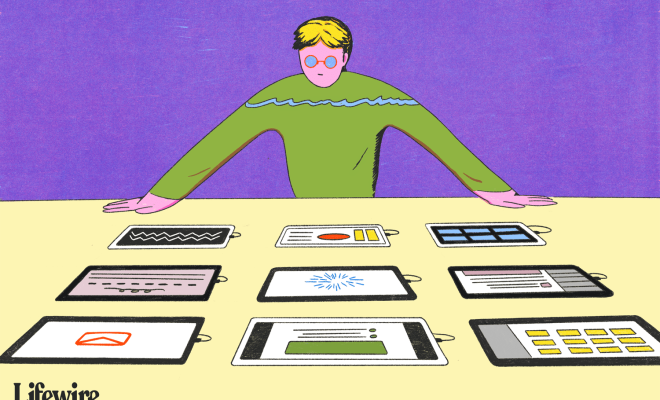How to Cut, Copy, and Paste Data in Excel
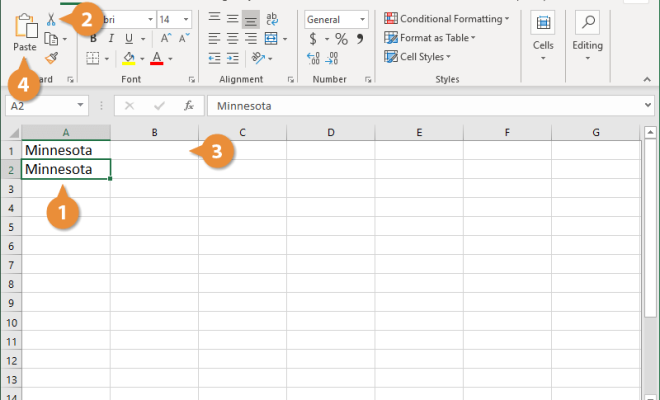
As an Excel user, it’s essential to have a fundamental understanding of how to cut, copy, and paste data in Excel. These basic features are used in almost every spreadsheet, and mastering them can make creating and formatting worksheets easier and quicker.
Cutting, copying, and pasting data in Excel is similar to using a pair of scissors, a paper sheet, and a glue. Cutting data removes it from one location and places it in another. Copying data makes a duplicate of it and moves it to another location. Pasting data takes the data that was cut or copied and puts it into a new cell, row, or column in the worksheet.
Here is a step-by-step guide to cutting, copying, and pasting data in Excel.
Cutting Data:
1. Select the cell, range of cells, or data you want to cut.
2. Right-click on the selection and choose “Cut” or use the shortcut “Ctrl + X”.
3. Go to the new location where you want to paste the data.
4. Right-click on the cell where you want to paste the data and select “Paste” or use the shortcut “Ctrl + V”.
Copying Data:
1. Select the cell, range of cells, or data you want to copy.
2. Right-click on the selection and choose “Copy” or use the shortcut “Ctrl + C”.
3. Go to the new location where you want to paste the data.
4. Right-click on the cell where you want to paste the data and select “Paste” or use the shortcut “Ctrl + V”.
Pasting Data:
1. Select the cell, range of cells, or data you want to paste.
2. Right-click on the selected cell, range of cells, or data and choose “Cut” or use the shortcut “Ctrl + X” or “Copy” or use the shortcut “Ctrl + C”.
3. Go to the new location where you want to paste the data.
4. Right-click on the cell where you want to paste the data and select “Paste” or use the shortcut “Ctrl + V”.
In Excel, it is also possible to cut, copy, and paste data using the Ribbon tool. The process is as follows:
Cutting/Copying Data:
1. Select the cell, range of cells, or data you want to cut or copy.
2. Go to the “Home” tab in the Ribbon.
3. Click on the “Cut” or “Copy” button in the “Clipboard” group.
Pasting Data:
1. Select the cell, range of cells, or data you want to paste.
2. Go to the “Home” tab in the Ribbon.
3. Click on the “Paste” button in the “Clipboard” group.
In conclusion, whether using the Ribbon tool or the keyboard shortcuts, cutting, copying, and pasting data in Excel is straightforward. Once mastered, these features can save a lot of time while formatting worksheets. Excel has many additional features to explore and master, but cutting, copying, and pasting data is a must-have skill for all Excel users.