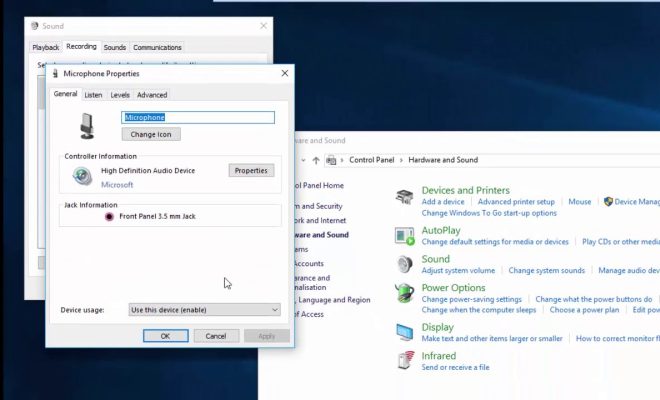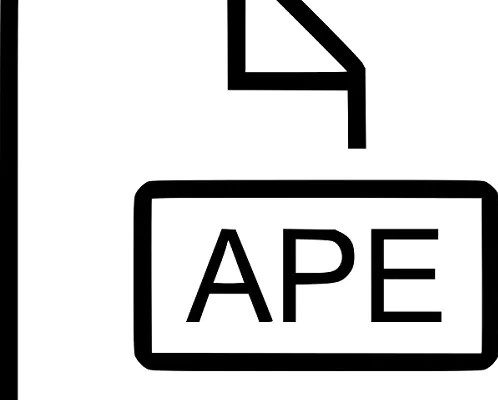How to Customize the Taskbar in Windows 11

The taskbar in every version of Windows has gone through a lot of changes over the years, and Windows 11 is no different. Building on the foundation of previous versions, Windows 11’s taskbar has new features that make it even more customizable.
Here are some ways you can customize your taskbar in Windows 11:
1. Access the Taskbar Settings
The new settings app in Windows 11 provides quick access to settings for the taskbar. You can open the Taskbar Settings by right-clicking on an empty space on the taskbar and selecting Settings.
2. Choose Taskbar Layout
Windows 11’s taskbar can be customized by choosing from different taskbar layouts. Click on the Taskbar Settings, choose the Taskbar Behaviors, and then select the Taskbar layout option. Here you can choose the Taskbar alignment and Taskbar buttons.
3. Add or Remove Icons
Windows 11 allows you to customize which icons appear on the taskbar. To do this, go to Taskbar Settings and click on the Personalization. You can choose which icons you want to keep or remove.
4. Change the Size of Taskbar
Taskbar size can be modified to your preference. You can go to the Taskbar Settings and select the Taskbar alignment option, which includes the ability to adjust the size of the taskbar.
5. Enable or Disable the Task View Button
Task View is a new feature in Windows 11 that lets you create virtual desktops so you can work with different apps and files at the same time. By default, this button is enabled on the taskbar, but you can hide it by right-clicking on an empty space on the taskbar and selecting Task View to turn off the option.
6. Change the Color and Transparency
One of the new customizations in Windows 11 taskbar is changing the color and transparency. You can go to the Taskbar Settings, click on the Personalization, and then select Colors. Here you can choose a color and adjust the transparency and shades of the taskbar.
Conclusion
Customizing the taskbar in Windows 11 is easy and fun. You can change the size, layout, and behavior of the taskbar to suit your needs. By following these tips, you can make your Windows 11 taskbar a personalized and functional workspace.