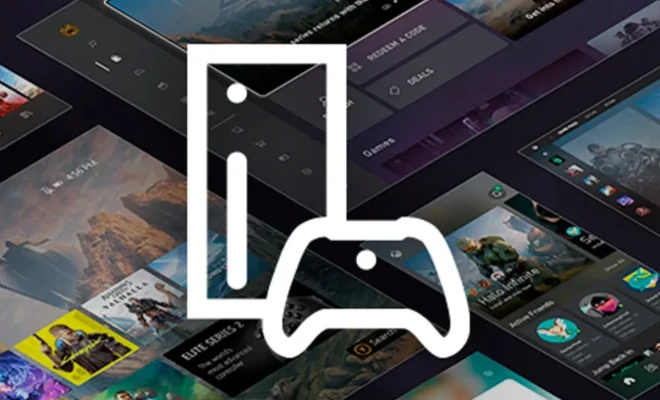How to Customize the Design of Your STEAM Profile

Steam is the go-to platform for gamers to download and play their favorite games. But aside from being a gaming hub, it’s also a social platform where gamers can interact with each other, join groups, and showcase their gaming achievements. One way to stand out on Steam is to customize the design of your profile. In this article, we’ll be discussing how you can personalize your Steam profile to reflect your gaming style.
Step 1: Choose a background
The first thing to do when customizing your Steam profile is to choose a background. This image will be displayed in the background of your profile and will set the tone for your entire design. Steam offers a wide range of backgrounds, including artwork from popular games, fan-made art, and abstract designs. You can either purchase a background from the Steam market or unlock it by earning trading cards from games you play.
Step 2: Pick a color scheme
Once you have your background, it’s time to choose a color scheme. This will determine the colors that will be used in your profile, including the font, buttons, and other elements. You can either choose a pre-existing color scheme from the Steam library or create your own. To create a custom color scheme, you’ll need to use a tool like Adobe Color or Canva.
Step 3: Customize your profile picture
Your profile picture is the first thing people will see when they visit your profile, so it’s important to make it eye-catching and unique. You can use a picture of your favorite character from a game, a fan-made artwork, or even a photo of yourself. To customize your profile picture, click on your current picture and select “Edit Profile Picture.”
Step 4: Add a custom headline
Your headline is the text that appears underneath your name on your Steam profile. It’s a great way to let others know what kind of gamer you are or what games you enjoy playing. To add a custom headline, click on the “Edit Profile” button on your profile page and select “Headline.”
Step 5: Personalize your bio
Your bio is an opportunity to tell your story and let others know about your gaming experience. You can add a little bit about yourself, your favorite games, and your gaming achievements. To customize your bio, click on the “Edit Profile” button on your profile page and select “Summary.”
Step 6: Customize your showcase
The showcase section of your Steam profile is where you can display your most prized achievements, game collections, or artwork. To customize your showcase, click on “Edit Profile” and select “Featured Showcase,” then select the games, artwork or achievements you want to showcase.
In conclusion, customizing your Steam profile is a great way to showcase your gaming style and make your profile stand out. By following these simple steps, you can create a unique and personalized profile that reflects your love for gaming. Happy customizing!