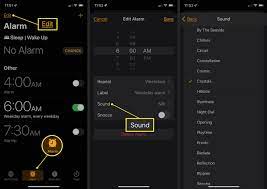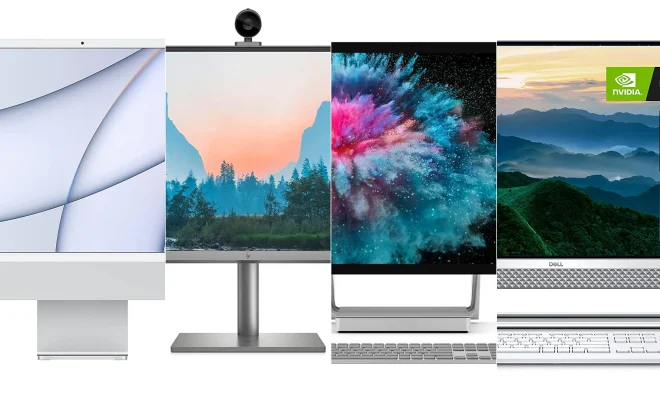How to Create or Remove a Contacts List on iPhone

The Contacts app on your iPhone is a great tool for managing your personal and professional network of people. Whether you want to create a separate list for family members or colleagues, or you want to remove an old list that you no longer need, the process is relatively simple. Here are the steps to create or remove a Contacts list on your iPhone.
Creating a New Contacts List:
Step 1: Open the Contacts app on your iPhone.
Step 2: Tap on the “+” button in the top right corner of the screen.
Step 3: In the “New Contact” screen that appears, tap on “New Group.”
Step 4: Type in a name for your new group, such as “Family” or “Colleagues.”
Step 5: Hit “Done” to save your new group.
Step 6: To add contacts to this new group, find a contact in your general list and click on their name.
Step 7: Tap on the “Edit” button in the top right corner.
Step 8: Scroll down and tap on “Add to Existing…” and select your new group from the list.
Step 9: Hit “Done” to save your changes.
Removing a Contacts List:
Step 1: Open the Contacts app on your iPhone.
Step 2: Tap on the “Groups” button in the top left corner of the screen.
Step 3: Scroll down to the list of groups and find the one you want to delete.
Step 4: Swipe left on the group and tap on “Delete.”
Step 5: Hit “Delete Group” to confirm.
Step 6: Any contacts that were in the deleted group will now be moved back to your general contacts list.
The Contacts app on your iPhone is a powerful tool for managing your network of contacts. Taking a few minutes to create a separate list for specific groups of people can make communication and organization much easier. And when it’s time to remove an old list, using these simple steps will ensure that you don’t lose any important contacts.