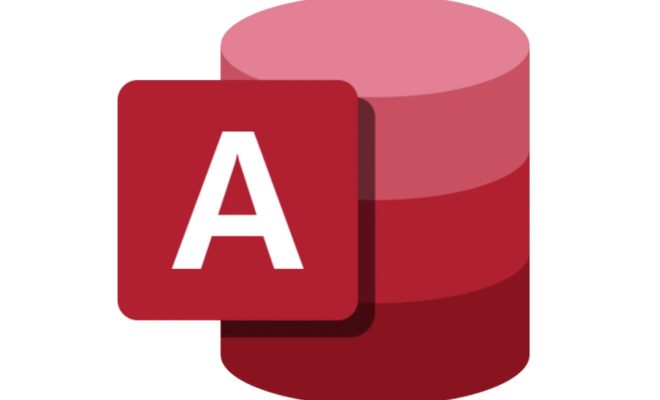How to Create and Use a Password Reset Disk in Windows 10 & 11

As we all know, a strong password is very important to secure our personal and professional data. However, what if you forget your password and can’t log in to your account? This is where a password reset disk comes in handy. In this article, we will guide you through the steps on how to create and use a password reset disk in Windows 10 and 11.
Creating a Password Reset Disk
Before we get into the steps, let’s first understand what a password reset disk is. A password reset disk is a file that contains a backup of your user account password. In case you forget your password, you can use this disk to reset your password. Here’s how to create a password reset disk in Windows 10 and 11:
Step 1: Connect a USB flash drive to your computer.
Step 2: Press the Windows key + S to open the search box and type “Create a password reset disk”.
Step 3: Click on the “Create a password reset disk” option from the search results.
Step 4: A wizard will appear on the screen. Click on “Next”.
Step 5: Select your USB flash drive from the list and click on “Next”.
Step 6: Enter your current password in the field provided and click on “Next”.
Step 7: Click on “Finish” to complete the process.
Using a Password Reset Disk
Now that you’ve created a password reset disk, let’s see how you can use it to reset your password in case you forget it.
Step 1: On the login screen, click on the “Reset Password” option that appears after you enter a wrong password.
Step 2: Connect the USB flash drive containing the password reset disk to your computer.
Step 3: Select your USB flash drive from the list and click on “Next”.
Step 4: Enter a new password and a hint for your password.
Step 5: Click on “Finish”.