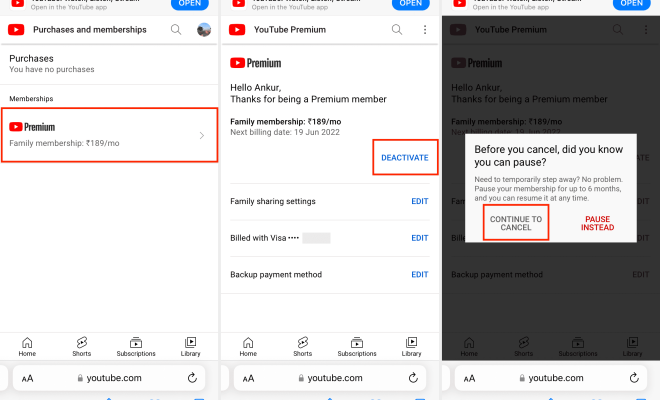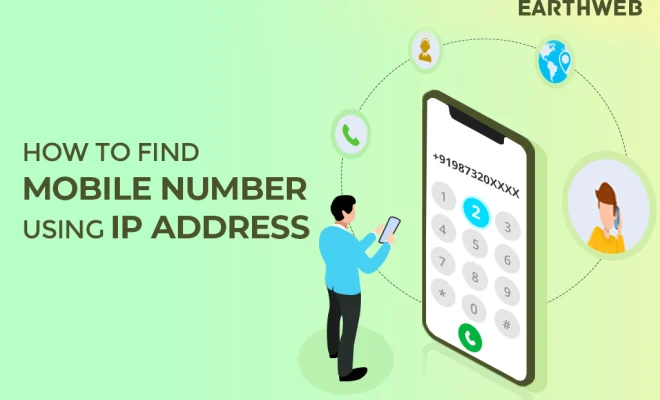How to Create and Edit YouTube Music Playlists

YouTube has become one of the most popular sources of music on the internet. It offers an extensive library of videos, songs, and playlists to suit every kind of music taste. There is a significant chance that music fans have found themselves lost in the depths of YouTube while trying to create their perfect playlist. In this article, we will guide you through the steps of creating and editing your YouTube music playlist.
Creating a YouTube Music Playlist
Creating a YouTube music playlist is a relatively simple process. It can be a collection of songs, artists or albums that you want to listen to regularly. Here is how to create a YouTube music playlist:
1. Sign in to your YouTube account on a desktop/laptop.
2. Open the YouTube homepage and click on the “Library” tab on the left-hand side of the homepage.
3. Click on the “Playlists” tab to view your existing playlists or create a new one.
4. Click on the “+ New Playlist” button. You will be prompted to name and describe your playlist.
5. Now you can start adding your desired music to the playlist. You can browse through YouTube’s recommended playlists, search for a particular song, artist, or album, and add them to your playlist.
6. The moment you find the music you want to add to the playlist, click on the “+” icon next to the song’s title. You can also click “Add to Playlist” and choose the playlist you want to add the song, artist, or album to.
7. After adding the songs, you can rearrange them by dragging and dropping them in the order you prefer. Click “Save” once you are satisfied with the playlist.
Editing a YouTube Music Playlist
After creating your playlist, you might want to edit it later. Here are the steps to edit your YouTube music playlist:
1. Sign in to your YouTube account on a desktop/laptop.
2. Go to the “Library” tab and click on the “Playlists” tab. Select the playlist you want to edit.
3. Click on the three dots in the top right corner of the playlist thumbnail. This will reveal a drop-down menu with multiple options.
4. Select “Edit” from the options. This will take you to the playlist editor.
5. You can add, remove or rearrange songs in the playlist. To add a song, type in the song’s name or artist’s name in the search bar and click on the ‘+’ icon next to the song’s title to add it. To remove a song, click on the three dots next to the song, and select “Remove from Playlist.”
6. To rearrange the playlist, drag and drop the songs into the order you prefer.
7. Click “Save” once you are done editing the playlist.