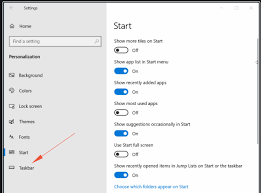How to Create And Add Custom Ringtones On iPhone and Android

Ringtones have been an essential element of mobile phones since their invention. With a distinct tone, you can differentiate calls from messages and notifications without even checking your phone. However, not all of us are satisfied with the default ringtones that come with our phones. Fortunately, you can create and add custom ringtones on your iPhone and Android. Here are the steps to follow:
Creating Ringtones for iPhone
Step 1: Choose a Song
Pick the song that you want to make into a ringtone. It should be less than 30 seconds long and preferably have a distinct opening or chorus that you like. It’s okay if the song is not in iTunes, because you can add it to your library through your computer. You can use an audio editing tool to trim the song to the desired length.
Step 2: Convert to AAC
Convert the track you’ve chosen to AAC format on your computer. iTunes does this conversion automatically, but you can also use a third-party audio editor. For iTunes users, select the song, right-click, and choose “Song Info.” Then, select the “Options” tab and set the start and stop times to the desired 30-second range. Finally, right-click and choose “Create AAC Version.”
Step 3: Rename and Change the File Extension
When the conversion is complete, you will have two versions of the same song in iTunes. One is the full-length track, and the other is the 30-second clip. Select “Show in Finder” or “Show in Windows Explorer” to locate the file. Change the file extension from .m4a to .m4r (the format for iPhone ringtones), and rename the file to the name you prefer.
Step 4: Add to iTunes
Drag and drop the .m4r file into your iTunes library. iTunes should automatically add it to the Ringtones folder. If it doesn’t, you can manually add it to the folder: for Mac, go to iTunes > Preferences > General > Import Settings > choose “AAC Encoder”; for Windows, go to Edit > Preferences > General > Import Settings > choose “AAC Encoder.”
Step 5: Sync Your iPhone with iTunes
Connect your iPhone to your computer via USB cable and select it in iTunes. Go to the “Tones” tab and choose to sync all ringtones or select the ones you want to add. Sync your iPhone with iTunes, and your new custom ringtone will be available on your device.
Creating Ringtones for Android
Step 1: Use a Ringtone Maker App
You can find several ringtone maker apps on Google Play Store. Download and install one that you prefer. Some popular options include Ringtone Maker, MP3 Cutter, and Zedge.
Step 2: Choose a Song
Select the song that you want to create a ringtone from in the app’s library. Some apps allow you to choose songs from your phone’s memory or cloud storage.
Step 3: Edit the Song
Using the app’s editing tools, select the part of the song you want to use for your ringtone. You can trim it, add effects, and adjust the volume. Remember that Android ringtones can be longer than those for iOS, but you should still aim for a maximum of 30 seconds.
Step 4: Save the Ringtone
Once you’re satisfied with the edited clip, save it as a ringtone in the app, and give it a name.
Step 5: Set the Ringtone
Open your phone’s “Settings” and go to “Sound” or “Sound & vibration.” Select “Phone ringtone” or “Ringtone,” and then choose the custom ringtone you just created. Some devices may require you to select “Add” or “Add ringtone” first to see your new ringtone.
In conclusion, creating and adding custom ringtones on your phone isn’t complicated. Just follow the above steps and enjoy a personalized ringtone that’s unique to you. Whether you have an iPhone or Android device, you can showcase your favorite song or sound as your ringtone.