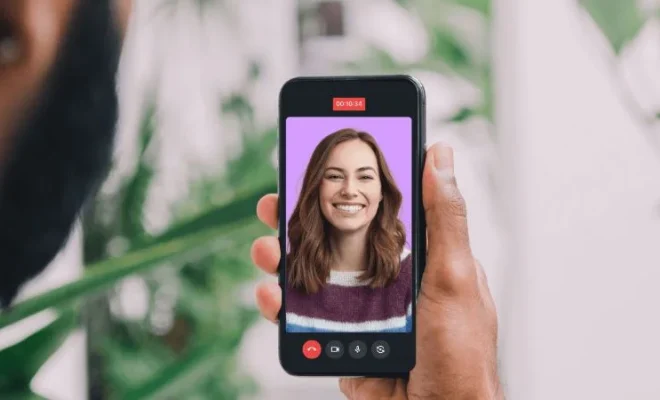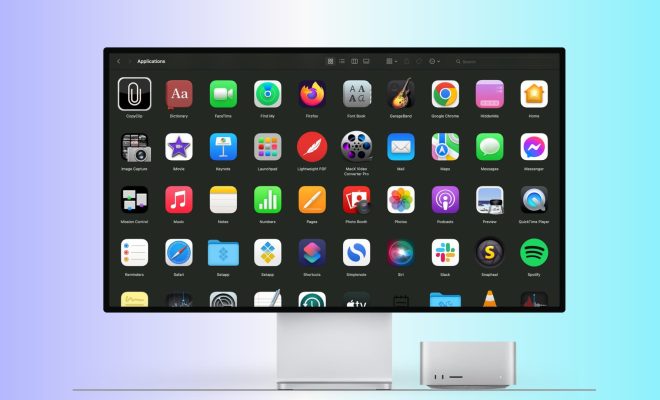How to Create an Email Form for Outlook

Email forms are an efficient way of collecting information from clients or customers. They allow recipients to easily fill in and submit information without having to compose an email. Using an email program such as Outlook, it is possible to create an email form that can be sent to recipients who can then complete and return. In this article, we will guide you through the process of creating an email form for Outlook.
Step 1: Open Outlook and create a new email message
To create an email form in Outlook, first, we need to create a new email message. This can be done by opening Outlook and clicking on the “New Email” button in the ribbon bar.
Step 2: Insert a table
To create a structured email form, we need to insert a table. Go to the “Insert” tab and click on the “Table” option. A drop-down menu will appear, select the “Insert Table…” option. A pop-up window will appear asking you to insert the table size. Choose the table size you need to create your form. For our example, we will select a table with two columns and four rows.
Step 3: Customize the table
Once the table is inserted, you can edit it to match your specific needs. You can add rows, reposition the columns, and adjust the size of the cells. You can also make changes to the font, color, and border of each cell.
Step 4: Add fields to the form
Next, add fields to the form. Place the cursor in the first column of the table and begin typing the field name, for example, Name, Email address. In the second column, insert the type of input that is needed to complete the field. It could be a text box, checkbox, dropdown list or radio buttons. Once you have inserted all the necessary fields, save the email as a draft.
Step 5: Test the form
Before sending the email form, we should check if it is working correctly. Send a test message to yourself or another recipient, and fill in the fields to ensure they are working properly. If there are any issues, go back and edit the form as needed.
Step 6: Send the email form
Once you are satisfied with the email form, you can now send it to your recipients. To do this, click on the “Send” button. The form will be sent as an email with fields that your clients or customers can easily fill in and return to you.
In conclusion, creating an email form for Outlook is a straightforward process that can be completed in a few steps. With Outlook, you can easily create, customize and send an email form to your recipients. This method allows you to collect the necessary information from your clients or customers quickly, efficiently and stress-free.