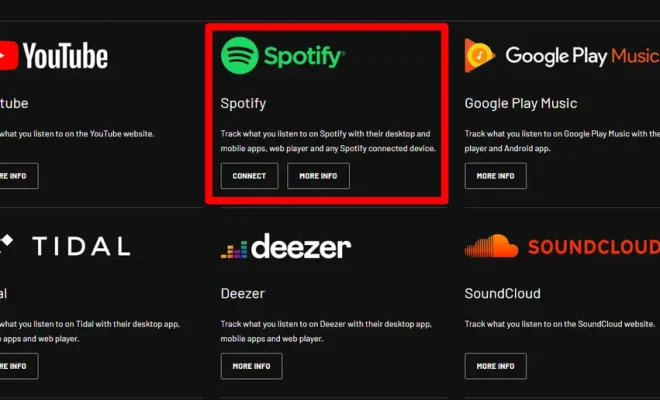How to Copy Formulas in Microsoft Excel

Microsoft Excel is a great tool for managing data, creating formulas, and calculating values. One of the most useful features of Excel is the ability to copy formulas. This allows you to quickly replicate calculations across multiple cells, saving you time and effort. In this article, we will be discussing how to copy formulas in Microsoft Excel.
Step 1: Select the cell with the formula you want to copy
To begin, select the cell that contains the formula you want to copy. This will be the cell that you want to replicate across multiple cells or columns.
Step 2: Click on the “Copy” button in the “Clipboard” group
Once you’ve selected the cell with the formula you want to copy, go to the “Clipboard” group on the “Home” tab. Click on the “Copy” button to copy the formula to your clipboard.
Step 3: Select the cells where you want to replicate the formula
After copying the formula to the clipboard, select the cells where you want to replicate the formula. You can select a single cell or multiple cells by dragging your mouse across the cells.
Step 4: Click on the “Paste” button in the “Clipboard” group
Once you have selected the cells where you want to replicate the formula, click on the “Paste” button. This will paste the formula in all the selected cells.
Step 5: Check the formula in the replicated cells
After pasting the formula in the replicated cells, check the formula in each cell to ensure that it has been copied correctly. The replicated formula may be slightly different depending on the values in the cells, but it should be accurate.
Tips for copying formulas in Excel
– If you want to replicate the formula in a column or a row, you can use the “Auto Fill” feature in Excel. Simply click and drag the fill handle of the cell with the formula (the small black square at the bottom right corner of the cell) across the cells in the column or row that you want to replicate the formula.
– If you want to replicate the formula across multiple Excel files, you can use the “Copy and Paste” feature. Simply copy the cell with the formula, go to the other Excel file, and paste the formula in the desired cells.
– You can use keyboard shortcuts to copy and paste formulas in Excel. To copy a formula, press “Ctrl + C” on your keyboard. To paste the formula, press “Ctrl + V” on your keyboard.
– Always check the formula in the replicated cells to ensure that it has been copied correctly.
In conclusion, copying formulas in Excel is a great way to save time and effort when dealing with data. By following these simple steps and tips, you can easily copy and paste formulas in Microsoft Excel.