How to Convert PNG to JPG
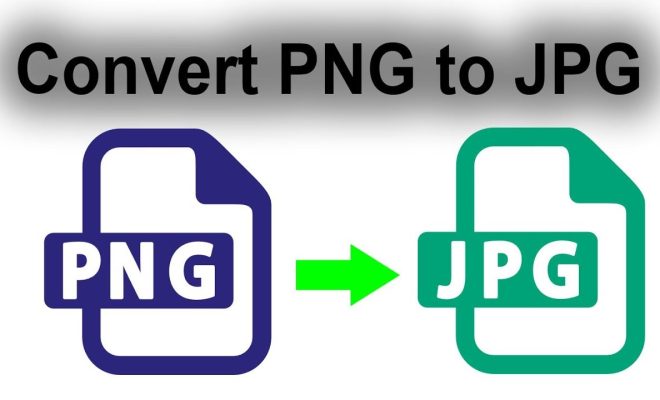
PNG (Portable Network Graphics) and JPG (Joint Photographic Experts Group) are two of the most commonly used image formats that are used today. While both formats offer different benefits, sometimes it becomes necessary to convert PNG to JPG, especially when working with applications that only support the latter. In this article, we will guide you through the steps to convert PNG to JPG.
Method 1: Using an Online Converter
One of the easiest and most convenient ways to convert PNG to JPG is by using an online converter. Follow the steps given below to use an online converter –
Step 1: Open your preferred web browser and visit a reliable online converter such as SmallPDF, Online-Convert, or Convertio.
Step 2: Click on the “Select File” or “Choose File” option and upload the PNG file that you need to convert.
Step 3: Select the “JPG” or “JPEG” option from the dropdown menu under “Output Format.”
Step 4: Click on the “Convert” button and wait for the conversion process to complete.
Step 5: Once the conversion is finished, the website will provide you with a download link. Click on the link to download the converted JPG file to your computer.
Method 2: Using Image Editing Software
Another option to convert PNG to JPG is to use any image editing software such as Adobe Photoshop, GIMP, or Paint. Follow the steps given below to use any image editing software-
Step 1: Open the image editing software and click on “File” from the top toolbar.
Step 2: Click on the “Open” option to upload the PNG file that you need to convert.
Step 3: Once the file is open, click on “File” from the top toolbar again and then select “Save As.”
Step 4: Under the “Save As” menu, select “JPEG” from the dropdown menu under the “Format” option.
Step 5: Choose the destination folder where you want to save the converted JPG file, and click on the “Save” button.
Step 6: If needed, a dialogue box will appear, providing you with the option to adjust the image quality. Depending on your requirements, you can tweak the image quality settings according to your preference.
Step 7: Once the image quality settings are finalized, click on the “Save” button again to complete the conversion process.
Conclusion:
Converting PNG to JPG is a simple process that can be done using any of the two methods mentioned above. Whether you need to convert a single file or multiple files, the process is quick and convenient. Using an online converter is the quickest way to convert PNG to JPG if you only need to do so occasionally. However, if you need to convert a lot of files, it might be more convenient to use an image editing software. So go ahead and use either of these methods to convert your PNG files to JPG without any hassle.




