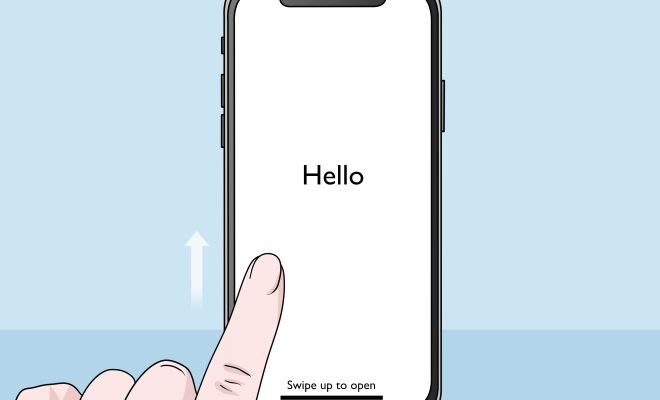How to Convert a Picture to PDF

PDF or Portable Document Format is one of the most widely accepted file formats for documents. In order to print an image or include it in a document, it needs to be converted to PDF first. In this article, we will guide you on how to convert a picture to PDF.
Step 1: Open the Picture
Open the picture that you want to convert to PDF using an image viewer or an image editor.
Step 2: Print the Picture
Click on the Print option in the File menu or press Ctrl+P on your keyboard. This will open the Print dialog box.
Step 3: Select Printer
Under the Printer drop-down list, select the Microsoft Print to PDF option. If this option is not available, you may need to install it on your computer.
Step 4: Customize the Settings
Click on the Printer Properties or Preferences button. In the dialog box that opens, you can customize the settings according to your preferences. You can select the page size, orientation, margins, print quality, etc.
Step 5: Save as PDF File
Click on the OK button to apply the settings. Then, click on the Print button to start the printing process. In the Save Print Output As dialog box, choose the location where you want to save the PDF file and give it a name. Click on the Save button to save the file.
Step 6: Check the PDF File
Open the PDF file that you have just created and check that the image is displayed as expected. You can also check the properties of the file to make sure that the size, resolution, and other details are correct.
Final Thoughts
Converting a picture to PDF is a simple process that can be done using any image viewer or editor. The resulting PDF file can be used for printing, sharing, or including in other documents. By following the steps outlined above, you can easily convert your images to PDF files.