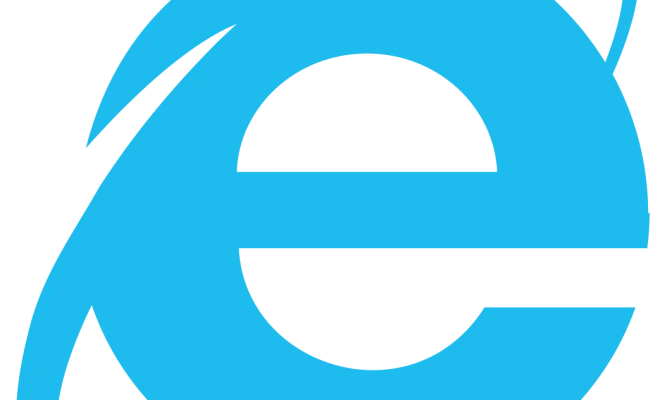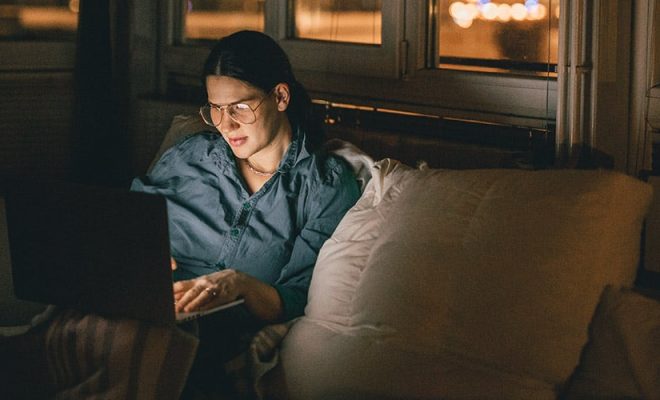How to Convert a PDF to Word on a Mac

For Mac users, converting a PDF file to a Word document can seem tricky, especially if you’re new to the platform. With hundreds of applications at your fingertips, choosing the right one can also be a challenge. But don’t worry – with the right tools and a little know-how, converting PDF to Word can be easy and stress-free.
Here are a few different methods you can use to convert a PDF to Word on a Mac:
1. Use Adobe Acrobat DC
Adobe Acrobat DC is a popular application used for viewing, editing and converting PDF files. With an individual subscription, users can access a range of powerful features, including the ability to convert PDFs to Word documents.
To convert a PDF to Word document in Adobe Acrobat DC, follow these steps:
• Open your PDF document in Adobe Acrobat DC
• Click on ‘Export PDF’ from the right-hand sidebar
• Select ‘Microsoft Word’ from the list of available export formats
• Choose the format you want (either ‘Word Document’ or ‘Word 97-2003 Document’)
• Choose the location you want to save the converted file to
• Click ‘Export’ to convert the PDF document into a Word document
2. Use Online Conversion Tools
There are a number of free online conversion tools that can be used to convert PDF documents to Word files. These online tools are especially useful when you don’t have an installed application like Adobe Acrobat DC on your Mac.
To convert a PDF to Word using an online conversion tool, follow these steps:
• Visit an online PDF-to-Word conversion tool, such as PDF to Word
• Upload your PDF file
• Wait for the conversion to process
• Download the converted Word document
3. Use a Desktop Converter Application
There are a variety of desktop conversion applications available that allow you to quickly and easily convert PDF documents to Word files. Some popular applications include PDFMate PDF Converter, Cisdem PDFtoWord Converter and iSkysoft PDF Editor.
To convert a PDF to a Word document using a desktop converter application, follow these steps:
• Download and install the application of your choice
• Open the application and select the PDF document you want to convert
• Choose ‘Save As’ or ‘Export’ option from the ‘File’ menu
• Choose ‘Microsoft Word’ from the list of available export formats
• Choose the format you want (either ‘Word Document’ or ‘Word 97-2003 Document’)
• Choose the location you want to save the converted file to
• Click ‘Export’ to convert the PDF document into a Word document
In conclusion, converting a PDF to Word on a Mac can be done in a number of ways, from using online conversion tools to desktop converter applications. Choosing the right method can depend on the size and complexity of your document, and the number of files you need to convert. With a few simple steps, you can easily convert your PDF document into a Word document and take advantage of all of the powerful editing and formatting features available on the Word platform.