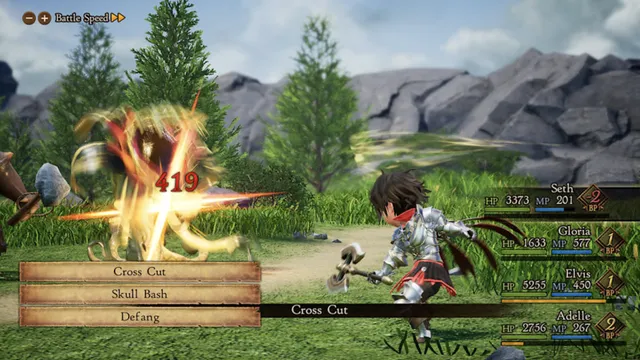How to Control Your Apple Watch From Your iPhone

The Apple Watch is an innovative and versatile smartwatch that works seamlessly with your iPhone. Many features on your Apple Watch can be controlled and configured directly from your iPhone, simplifying the process of customizing your smartwatch experience. This article will guide you through the steps needed to control your Apple Watch using your iPhone.
Step 1: Pair Your Devices
Before you can control your Apple Watch from your iPhone, you’ll need to pair the two devices. To do this:
1. Make sure both devices have Bluetooth enabled and are in close proximity to each other.
2. Open the Apple Watch app on your iPhone.
3. Turn on your Apple Watch and wait for the pairing screen to appear.
4. Tap “Start Pairing” on your iPhone and follow the on-screen prompts to complete the pairing process.
Step 2: Customize Watch Face
To change and customize watch faces:
1. Open the Apple Watch app on your iPhone.
2. Tap “My Watch” at the bottom of the screen.
3. Choose “Face Gallery” from the list of options.
4. Browse through available watch faces and select one by tapping on it.
5. Customize the watch face by choosing complications, colors, and styles as desired.
6. Tap “Add” to add it to your watch face gallery.
Step 3: Configure Notifications
1. Open the Apple Watch app on your iPhone.
2. Tap “My Watch” followed by “Notifications.”
3. Toggle which notifications you’d like to receive on your Apple Watch by selecting or deselecting them.
4. Customize individual app notifications by scrolling down and tapping on a specific app.
Step 4: Manage Apps and Layout
1. Open the Apple Watch app on your iPhone.
2. Tap “My Watch” followed by “App Layout.”
3. Rearrange and manage apps by tapping and dragging them into the desired positions on the screen.
4. To install or uninstall apps, go back to “My Watch” and scroll down to find specific app settings.
Step 5: Control Settings
1. Open the Apple Watch app on your iPhone.
2. Tap “My Watch” followed by “General” or “Sound & Haptics” to adjust settings such as brightness, text size, sound volume, and haptic feedback.
Conclusion
Managing and controlling your Apple Watch from your iPhone is a straightforward process that streamlines customization and functionality. By following these simple steps, you can create a personalized smartwatch experience tailored to your needs and preferences.