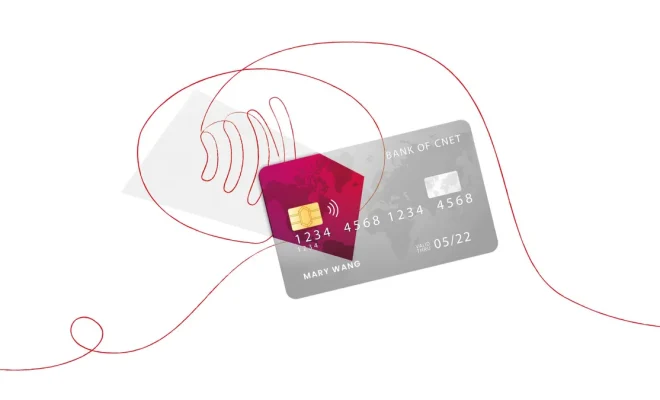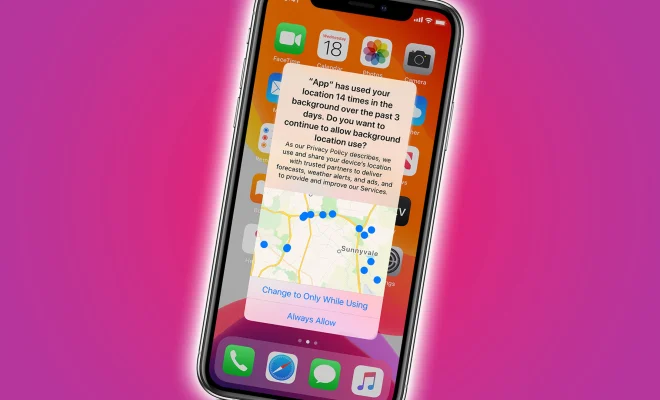How to Connect Your iPhone or Android Phone With Your TV

In today’s digital age, smartphones have become an integral part of our lives. With the vast array of apps and features, it sometimes feels like we’re carrying a mini computer in our pockets. Now, imagine harnessing the power of your smartphone and projecting it onto a much larger screen – your TV. Connecting your iPhone or Android phone with your TV opens up a world of possibilities, such as streaming content, playing games, and sharing memories with family and friends. In this article, we will explore different ways to connect your iPhone or Android phone to your TV.
1. Using an HDMI cable
Both iPhone and Android users can use an HDMI cable to connect their phones directly to a TV. For iPhones, you will need an Apple Lightning Digital AV Adapter combined with a standard HDMI cable. For Android phones, ensure your device supports MHL (Mobile High-Definition Link) or SlimPort technology, then use an MHL or SlimPort adapter along with an HDMI cable.
Steps:
– Connect the adapter to your smartphone.
– Plug the HDMI cable into the adapter’s output port, and then into an available HDMI port on your TV.
– Turn on the TV and switch it to the appropriate HDMI input channel.
– Your smartphone screen should now be mirrored on your TV.
2. Casting wirelessly via Wi-Fi
Some TVs support wireless casting using compatible built-in features like Apple AirPlay or Google Chromecast. You may also need additional hardware for connectivity:
For Apple iPhones:
– Ensure that your TV is compatible with AirPlay (e.g., Apple TV or some newer smart TVs).
– Connect both your iPhone and the TV/AppleTV to the same Wi-Fi network.
– Swipe down on your iPhone to access Control Center.
– Tap “Screen Mirroring” and select your compatible device (TV/AppleTV).
– Your iPhone screen is now displayed on your TV.
For Android phones:
– For TVs with built-in Chromecast, ensure that both your Android phone and the TV are connected to the same Wi-Fi network.
– Open the app that supports casting (e.g., YouTube or Netflix).
– Tap the Cast button within the app and select your TV.
– The content will now stream directly on your TV.
In cases where your TV doesn’t have built-in Chromecast, you can purchase a Google Chromecast device, plug it into an HDMI port, and set it up via Wi-Fi.
3. Third-party mirroring applications
In addition to native solutions, many third-party apps allow you to connect your smartphone to your TV. Applications like Samsung Smart View or iMediaShare are available on both iPhones and Android phones. Download the appropriate application, connect both devices to the same Wi-Fi network, and follow the app’s specific instructions to begin mirroring your smartphone content onto your TV.
Conclusion
Connecting your iPhone or Android phone to your TV has never been easier with these methods. Choose one of these options based on convenience and compatibility with your devices and enjoy streaming content, gaming, or sharing photos and videos on a larger screen. Happy viewing!