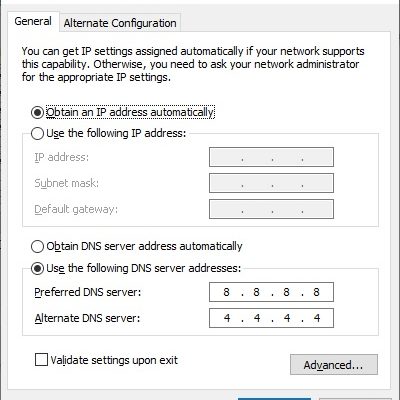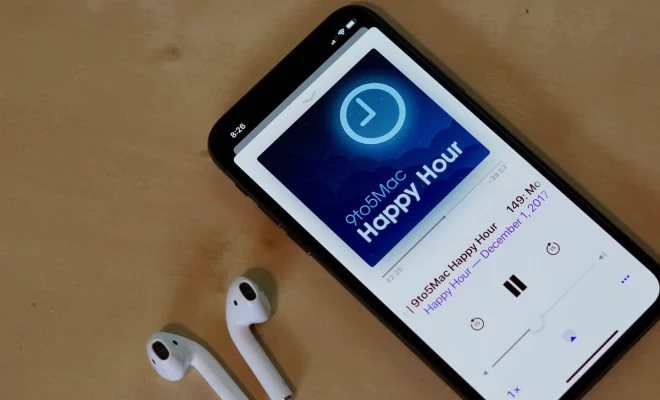How to Connect Three Monitors to a Laptop

As more and more people work remotely or from home, the need for a multi-monitor setup has become increasingly important. Having multiple displays can greatly improve productivity and make it easier to multitask. However, if you’re working with a laptop, you may be wondering if it’s possible to connect multiple monitors. The good news is that it is possible, and in this article, we’ll show you how to connect three monitors to a laptop.
Step 1: Check your laptop’s graphics card
Before you start connecting monitors, you’ll need to make sure that your laptop’s graphics card supports multiple displays. You can check this by looking up the specifications of your laptop online or in the manual. Most modern laptops with Intel, AMD, or NVIDIA graphics cards should support up to three displays, but it’s always a good idea to check before you start.
Step 2: Choose the right cables and adapters
Next, you’ll need to choose the right cables and adapters to connect your monitors to your laptop. The type of cables and adapters you need will depend on the input and output ports you have available on both your laptop and your monitors. For example, if your laptop has an HDMI output port and your monitors have HDMI input ports, then you’ll need HDMI cables. If your monitors have DisplayPort input ports, then you’ll need DisplayPort cables.
If your laptop doesn’t have enough output ports to connect all three monitors, you may need to use a combination of adapters and splitters to make it work. For example, you can use a USB to HDMI adapter or a docking station that has multiple output ports.
Step 3: Connect the monitors
Once you have the cables and adapters you need, it’s time to connect the monitors. Start by connecting the first monitor to your laptop’s output port, whether it be VGA, HDMI, or DisplayPort. Then, connect the second monitor to your laptop using a splitter or adapter. Finally, connect the third monitor to your second monitor using another splitter or adapter if necessary.
Step 4: Configure the display settings
After you’ve connected all the monitors, you’ll need to configure the display settings on your laptop. Depending on your operating system, you may need to adjust the display settings in the control panel or the system preferences.
In the display settings, you can choose how you want the monitors to be arranged and which ones you want to use as the main display. You can also adjust the resolution, orientation, and other settings to make the most of your multiple displays.
Conclusion
Connecting three monitors to a laptop may seem daunting at first, but it’s actually a fairly simple process. The key is to choose the right cables and adapters for your specific setup and to configure the display settings properly. With a little bit of patience and some trial and error, you can create a multi-monitor setup that will greatly improve your productivity and make your workday more efficient.